Wix is a website builder that uses drag and drop tools. It lets you create a beautiful site without any coding or design skills.
Connect your LiveChat with Wix to engage visitors via chat. Use greetings to encourage them to start a conversation, and increase your chances of closing a sale. The installation takes only a minute and opens up a lot of possibilities to provide a better customer service.
Setting up LiveChat for the desktop version of the website
Follow the steps below to install LiveChat on your Wix site:
- Sign in to your Wix account.
- Click on the Edit site button in the box of the page you wish to add LiveChat to.
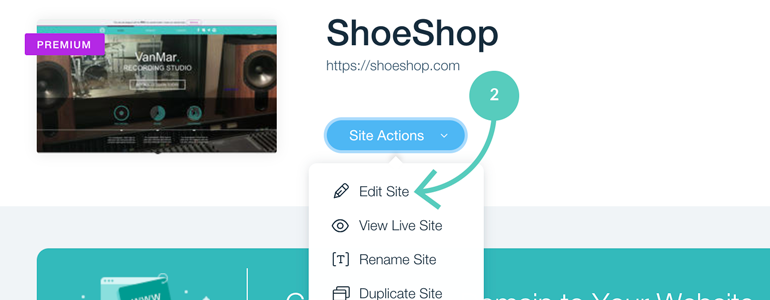
- Choose the App Market option from the menu on the left. Search for “LiveChat” there.
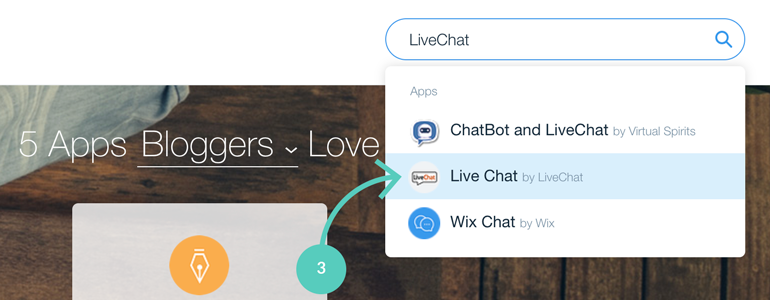
- Next, click on the Add to Site button.
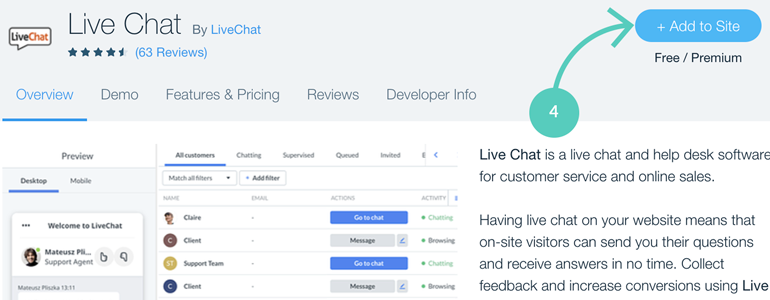
- Select Connect account if you have a LiveChat account already.
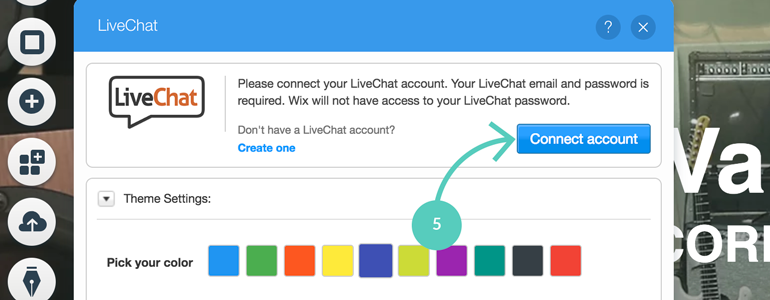
If you don’t have a LiveChat account yet, click on the Create one option and sign up.
- Provide your LiveChat login email and password in the pop up window and confirm.
- Click on the Publish button in the top-right corner of the screen to finalize the change.
After you finish connecting your account, the app will become active and you will be able to chat with your website visitors. Remember that you need to be logged in to LiveChat using one of the available applications to chat with visitors.
LiveChat on mobile version of Wix website
LiveChat is not supported on mobile version of Wix but there is a workaround. You can create a custom button and add a direct chat link to it.
What you need to do is to create a button, change its text and attach your direct chat link to it. You can do that by clicking on the button in your editor and changing its settings.
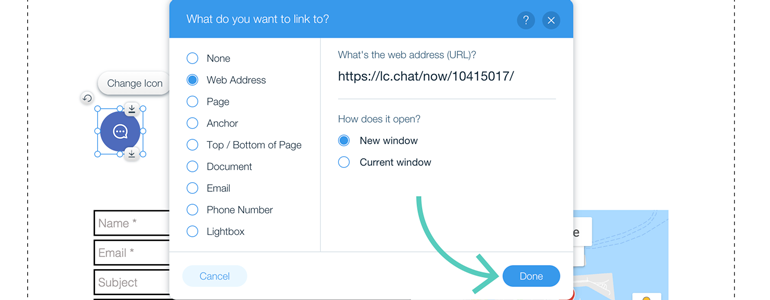
Don’t forget to save the changes by clicking Done at the bottom of the box.
Using an alternative method of LiveChat implementation
In addition to using our official LiveChat implementation via plugin, you can also add LiveChat to your Wix via a custom code method. To learn how to do that, check out the few simple steps below!
- First, log into to your Wix dashboard.
- Now, go to Settings of your website.
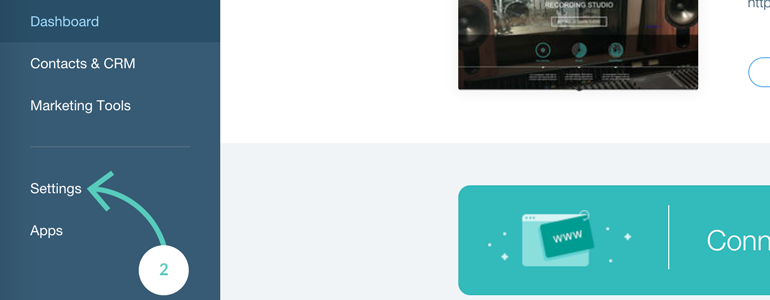
- Choose Tracking & Analytics from the list of available options.
![]()
- To proceed, click on New Tool button and choose Custom.
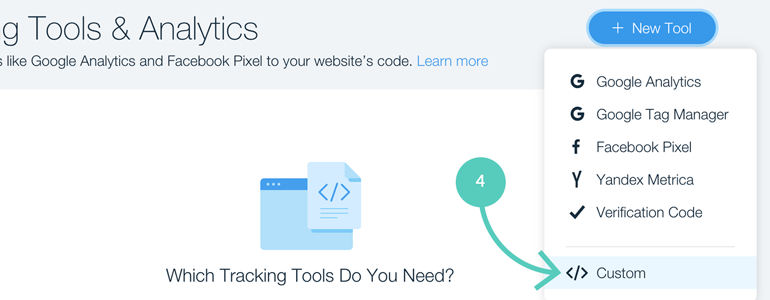
- It is time to get your LiveChat code. To do that, log into your LiveChat account and go to Settings → Channels → Chat widget. While there, click on Copy to get your LiveChat code.
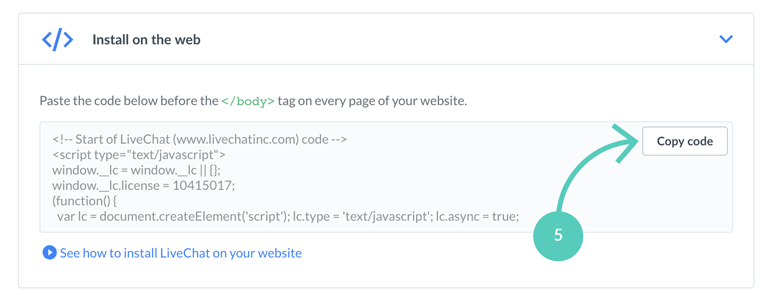
- Now that you have your code, let’s go back to Wix. In the new Custom section that you opened in step 4, paste your LiveChat snippet.
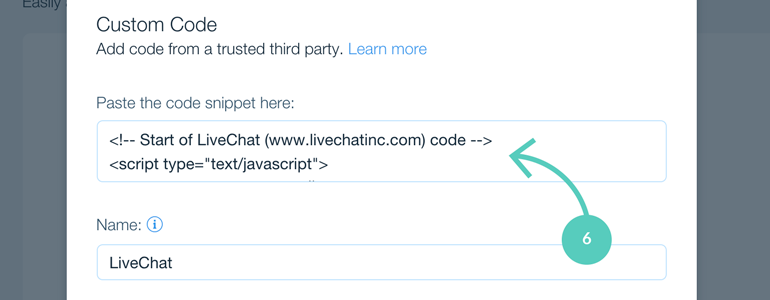
- As a next step, provide the Name for your custom implementation and set up LiveChat so that it’ll display on all pages.
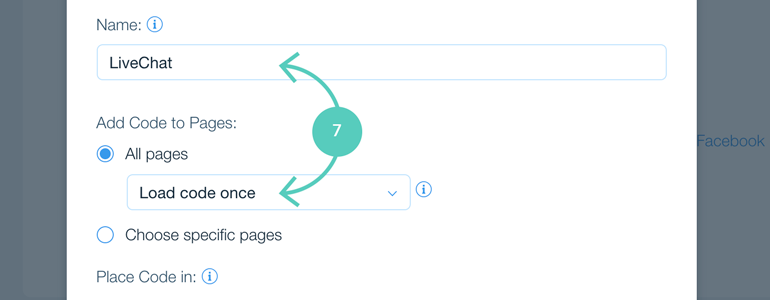
- Choose Body - end as the position for your LiveChat.
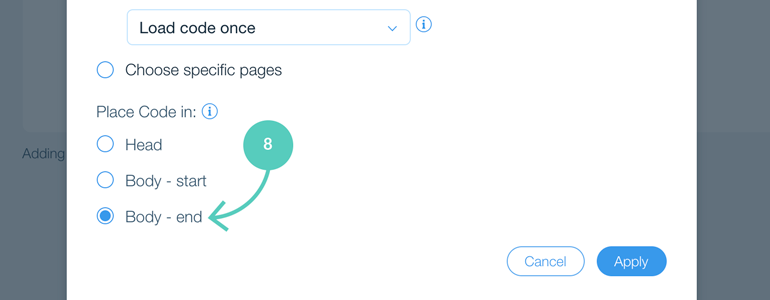
- And now, as a final step, click on Apply button to add LiveChat to your Wix.
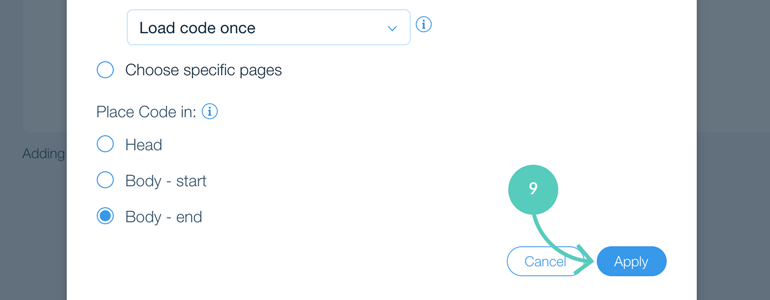
That’s it! Hopefully, you have found this article helpful but if you have any additional questions, feel free to start a chat with us - we are available 24/7/365!
**

