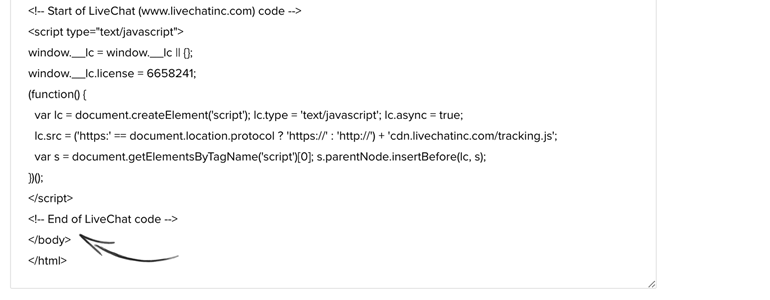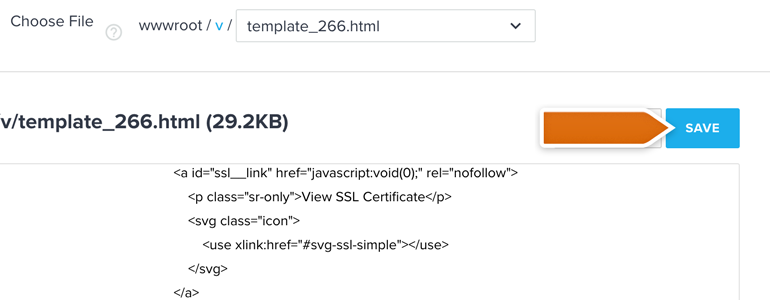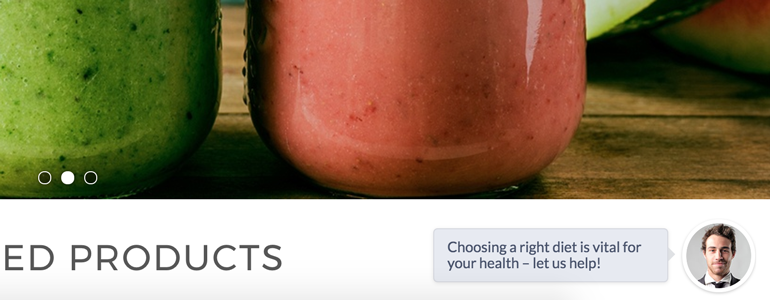Volusion Live Chat: equip your Volusion store with LiveChat – a dead-easy to use chat tool that will allow you to increase the value of your Customer Service. Show you customers how good your Support is and close more deals in a process!
- Add LiveChat to Volusion - learn how to add a chat to your Volusion store
Add LiveChat to Volusion
- Log into your Volusion 1 administration panel. From there, go to Design > Themes.
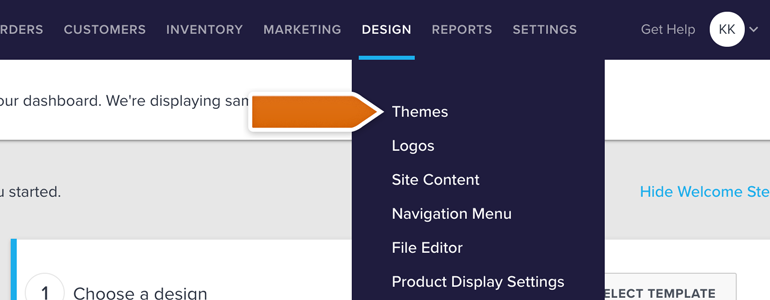
- To proceed, click on Edit HTML available under the Themes section.
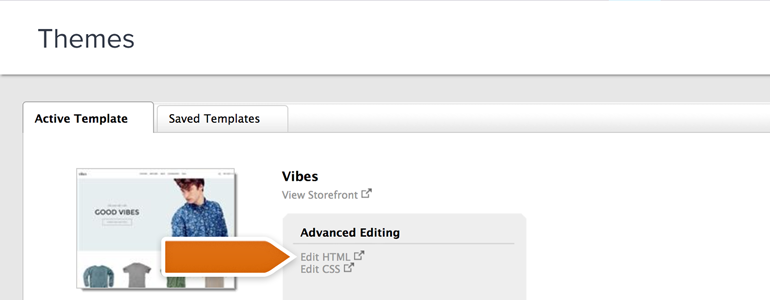
- You will see a File Editor screen. There, paste your LiveChat snippet just before the closing