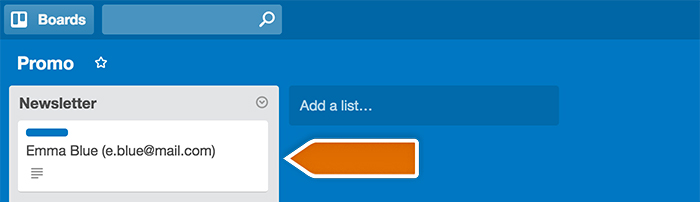Here’s a tutorial with instructions on how to create a Zap adding a LiveChat contact as a card in Trello after the chat is finished.
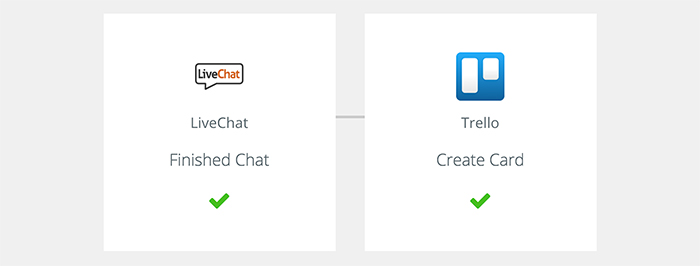
Creating the Trello – LiveChat Zap
Creating this Zap consist of three main parts:
- Setting up the trigger
- Configuring the action
- Launching the Zap
Setting up the LiveChat trigger
The first step to set up this integration is to determine a condition that will trigger an action in your Trello.
- Log in to Zapier and click on Make a Zap in the upper menu.

- Choose LiveChat as the Trigger App.
- Select Finished Chat as the Trigger.
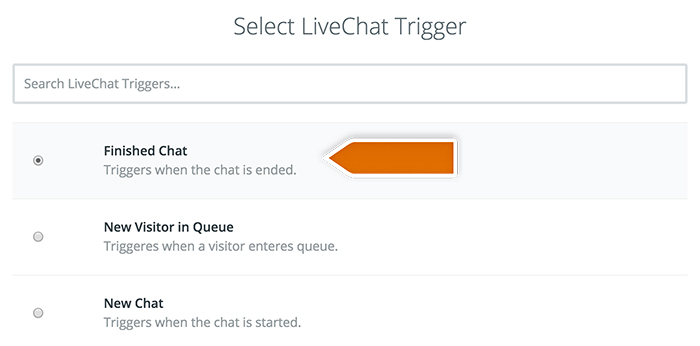
- Click on Save + Continue to proceed.
- Click on Connect a New Account and then provide your LiveChat login email and the API key. Next, click on the Yes, continue to accept.
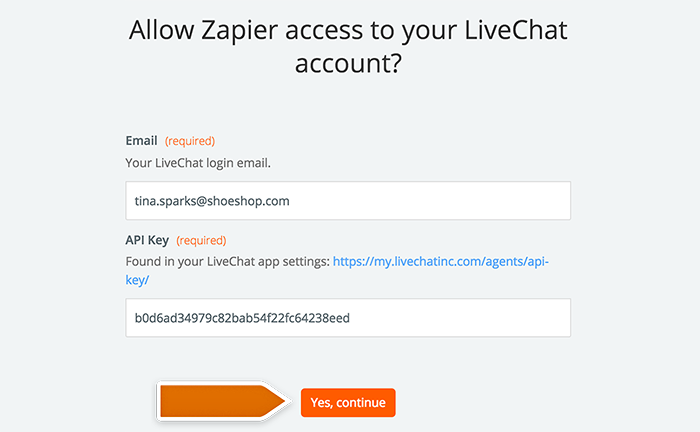
- You can rename the account and then click on Save + Continue.
- Select Fetch & Continue to test this step and make sure it is working properly.
Configuring the action in Trello
High time to configure what will happen in Trello after the chat is finished.
- Choose Trello as Action App.
- Then choose Create Card as the action and confirm by clicking on Continue.
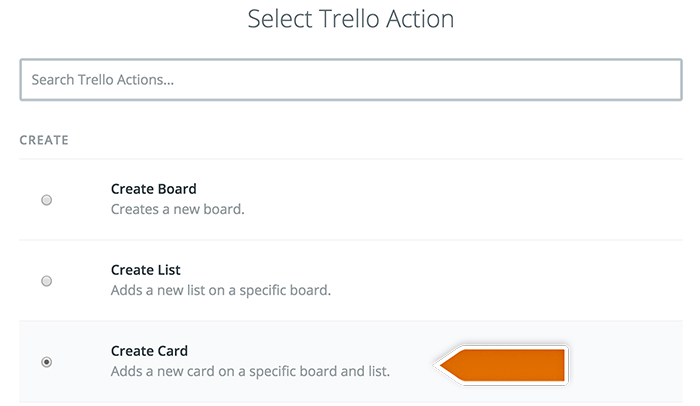
- Select your Trello account and confirm the choice by clicking on Continue.
- Grant Zapier permissions to access the Trello clicking Allow in the pop-up window.
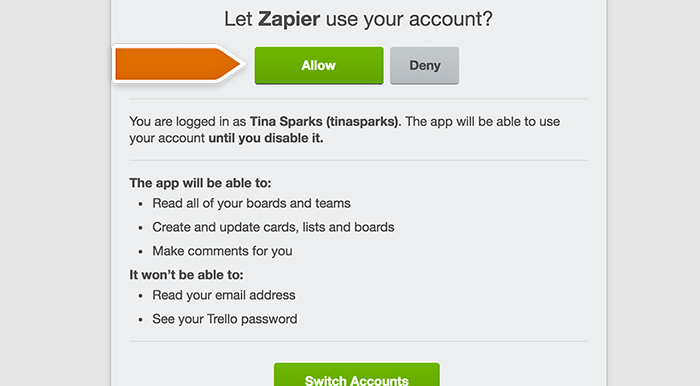
- Next, set up which data will be passed to Trello account.
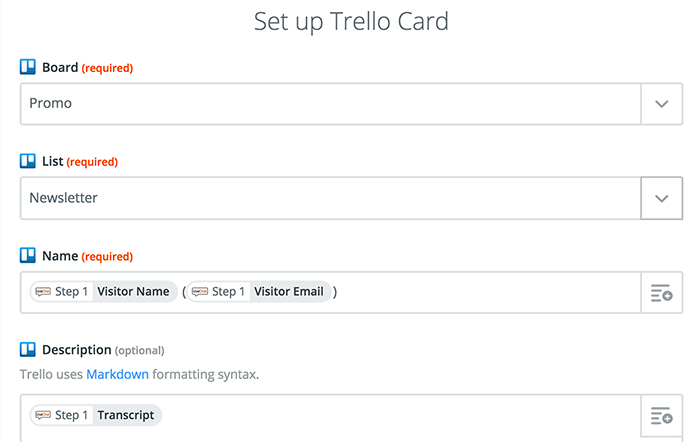
- After you finish, click on Continue button down the page to proceed.
- Zapier will ask you to test the Zap. Follow the instructions to make sure your Zap is working correctly.
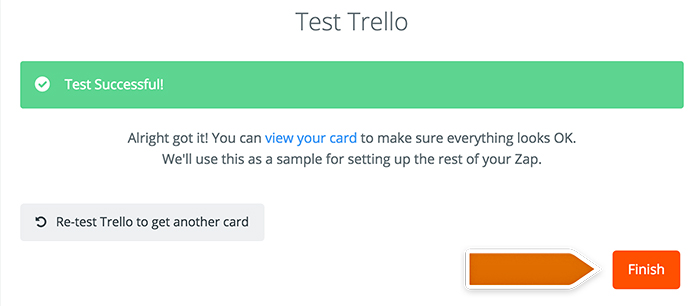
- Next, click on the Finish button.
Launching the Zap
Ready to go live? One step left to turn this Zap on.
- Turn the Zap on by clicking on the grey switch and start passing information from LiveChat to Trello.

Congrats! You have just linked your LiveChat with Trello through Zapier. At the end of each chat, it will save the info about your visitor and add it as a new card in Trello.