Integrate LiveChat with SugarCRM and give your agents the possibility to get more details about your customers, straight during the chat!
- Installation - learn how to connect your SugarCRM with LiveChat;
- Usage - learn how to use your native SugarCRM integration.
- Automation - learn how to automate the process of adding your customers as Contacts, right after the chat!
Installation
- Click here to access your LiveChat’s Marketplace. To proceed, go to the Apps section.
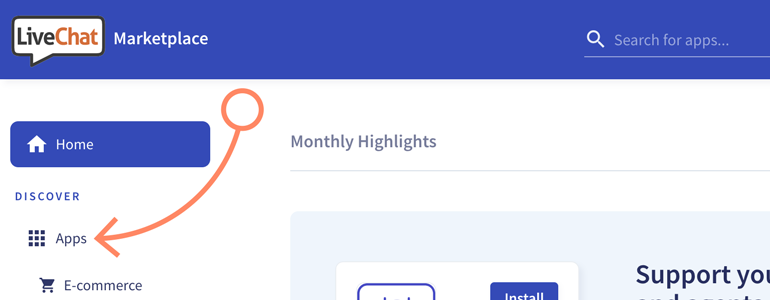
- On the list of available apps, look for SugarCRM and click on Install button.
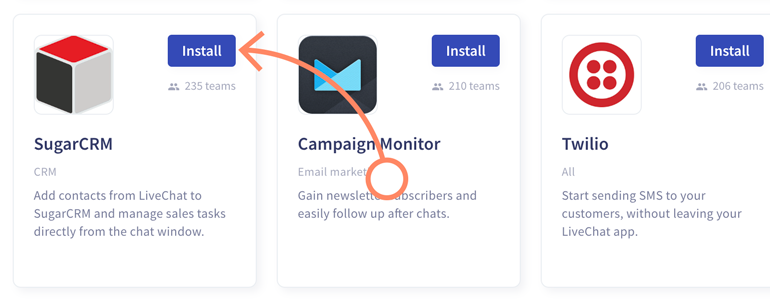
- After a successful installation, we will take you to the SugarCRM configuration screen. There, provide the following information related to your SugarCRM account:
- SugarCRM URL address;
- Admin login;
- Admin password.
After that, click on Save Changes.
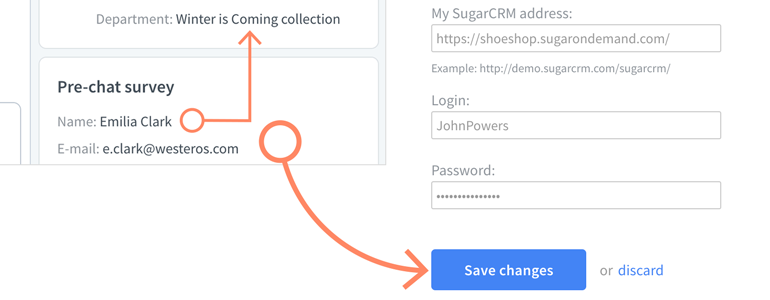
That’s it! SugarCRM is now connected with LiveChat, and you can start using the integration right away! To learn how to do so, check out the chapter below.
Usage
Using the integration is simple: if the email address left by your customer in the pre-chat survey is listed in your SugarCRM account, LiveChat will automatically load their profiles, and display it at the right side of your application.
- First, go to the Chats section and choose one of your ongoing conversations.
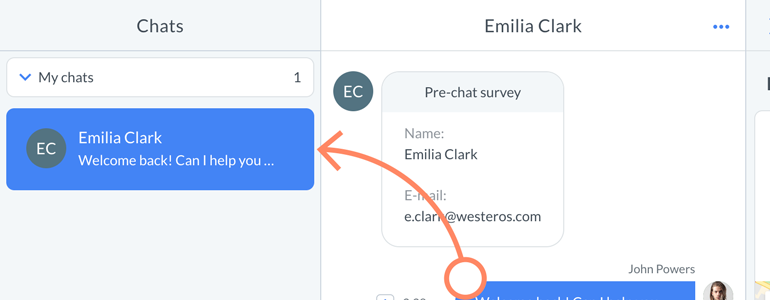
- If SugarCRM will recognize the email left by your customer, LiveChat will automatically display his profile at the right side of the application, right under your chat Details section.
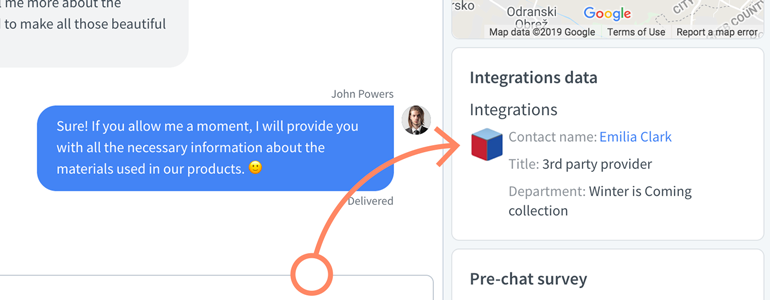
Now that you know how easy it is to use the SugarCRM integration, let’s see how to automate the process of adding your customers as new Contacts, during or after the chat!
Adding Contacts to SugarCRM
Although our integration does not have the option to add your customers as new Contacts automatically, we’ve got a great workaround that will not only automate the process of adding new Contacts from chat, but also do that when your agents will tag a chat with a specific phrase. This workaround is brought to you by Zapier. 🙂
To make this automation dream a reality, you will need two things:
- add a new tag on your LiveChat license;
- set up the new Zap on your Zapier account.
Let’s begin with adding new tag to your LiveChat license.
Add a new tag
- First, proceed to your LiveChat Settings and choose Agent tools from the list of available options.
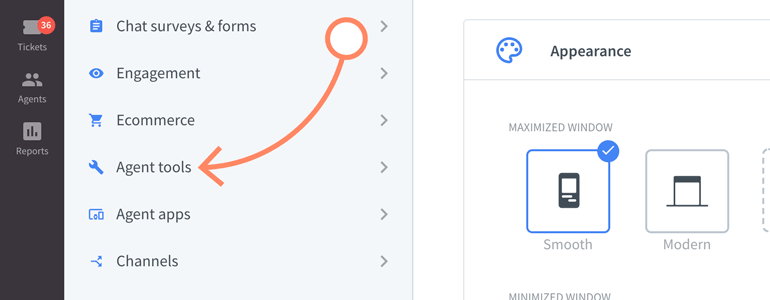
- To continue, go to Tags.
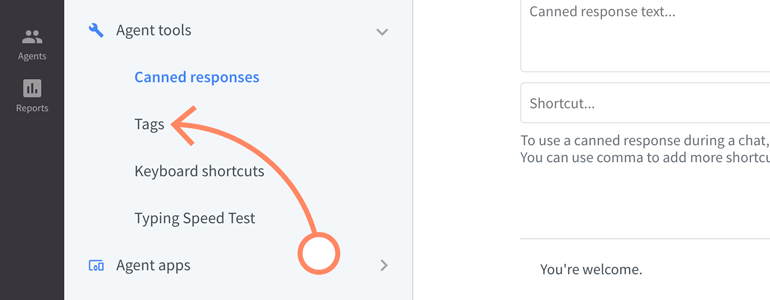
- All that you have to do here is to name your new tag as new_contact and click on Add a tag button.
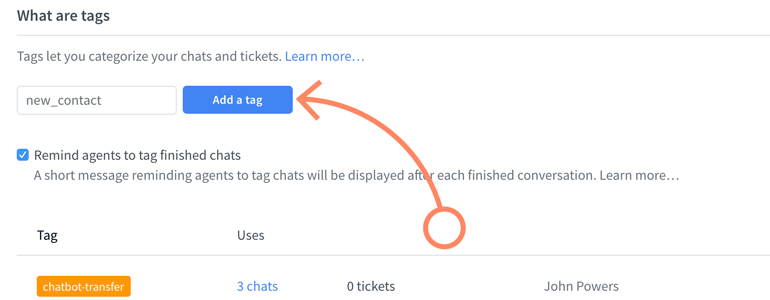
And that’s it! Now that your tag is added, we can start configuring your brand new Zap. Don’t worry though, we will do our best to make it as easy as possible. 😎
Set up a new Zap
OK, so to set up a new Zap, log into your Zap account and click here. And that’s practically it!
We took care of most of the configuration, but you still need to link your LiveChat and SugarCRM with Zapier. To do that, simply follow the instructions displayed directly in the pre-configured Zap.
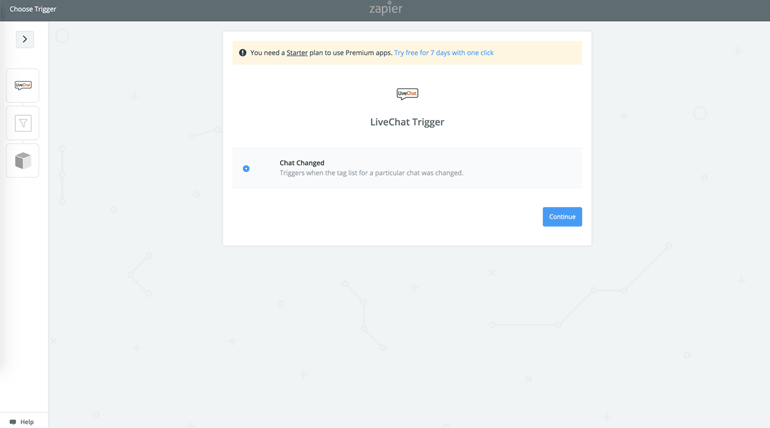
Oh, one more thing: click here to check out what else LiveChat has got to offer! And, if you need any additional information on this topic, don’t hesitate to start a chat with us - our Support Heroes are available 24/7/365, and are always ready to assist you in any way possible. 🙂

