Customers enter queue when your agents' chat limit has been reached. This way they can focus on finishing current chats before starting new ones. You can change the limit in your agents' profile settings.
You can also have your agents manually pick up chats from the queue. This can be useful if you want to filter some of the chats and engage with particular customers only.
Agent’s chat limit
If you notice that too many customers end up in a queue, you can modify your agents' individual concurrent chat limit. In other words, how many chats an agent can handle at a time.
Follow these guidelines to modify the chat limit for an agent:
- Go to Agents section and choose a profile of an agent that you want to edit.
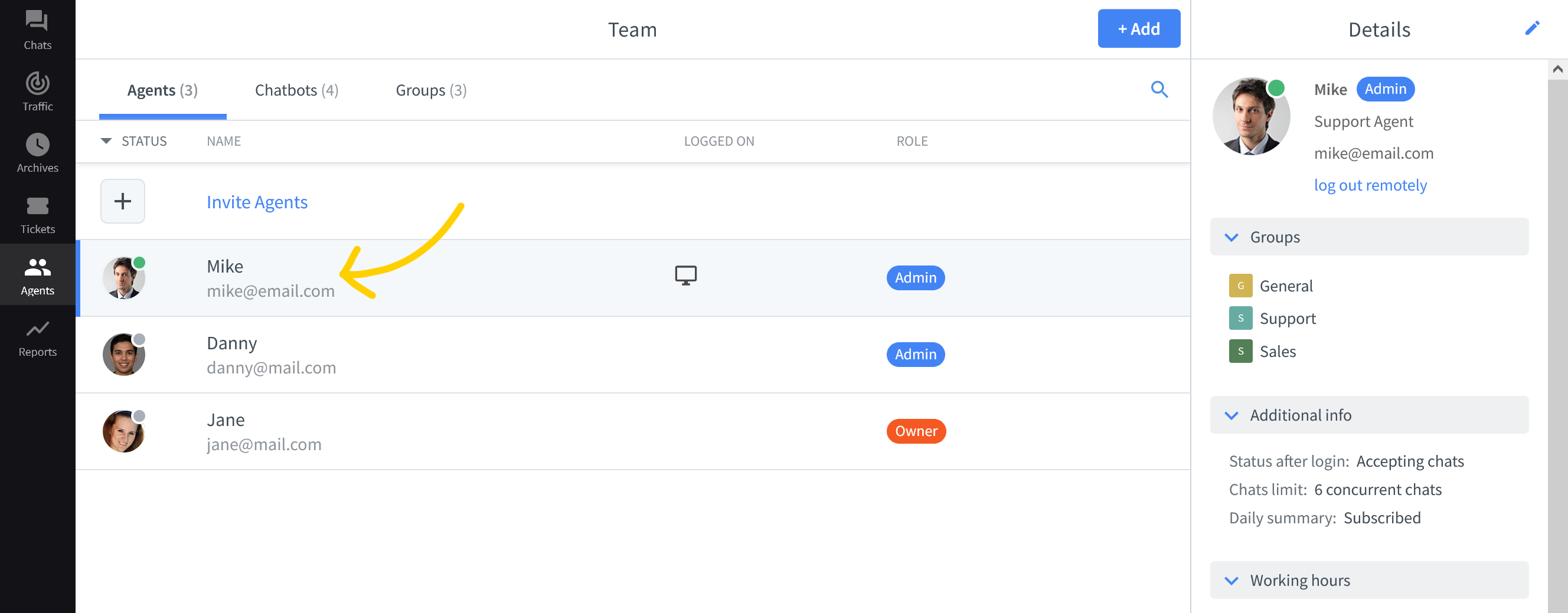
- Click on the pencil icon in the top right corner.
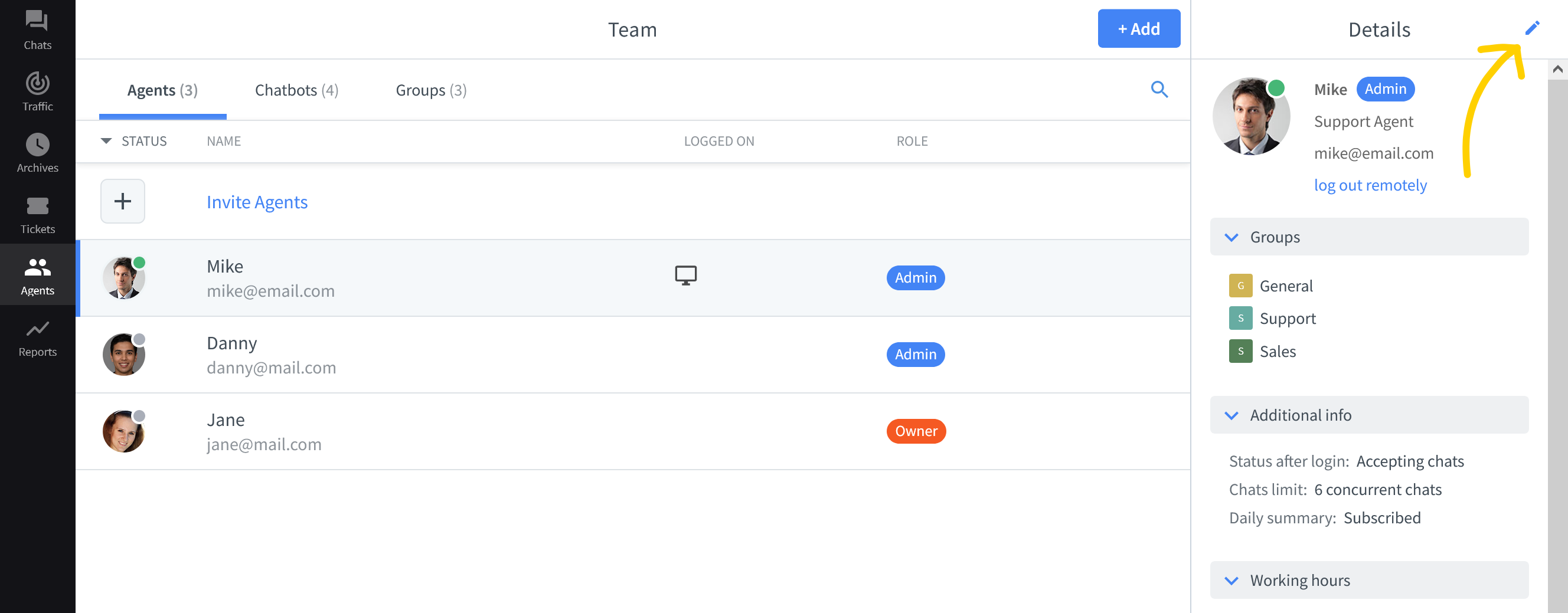
- Modify the number of concurrent chats for the agent.
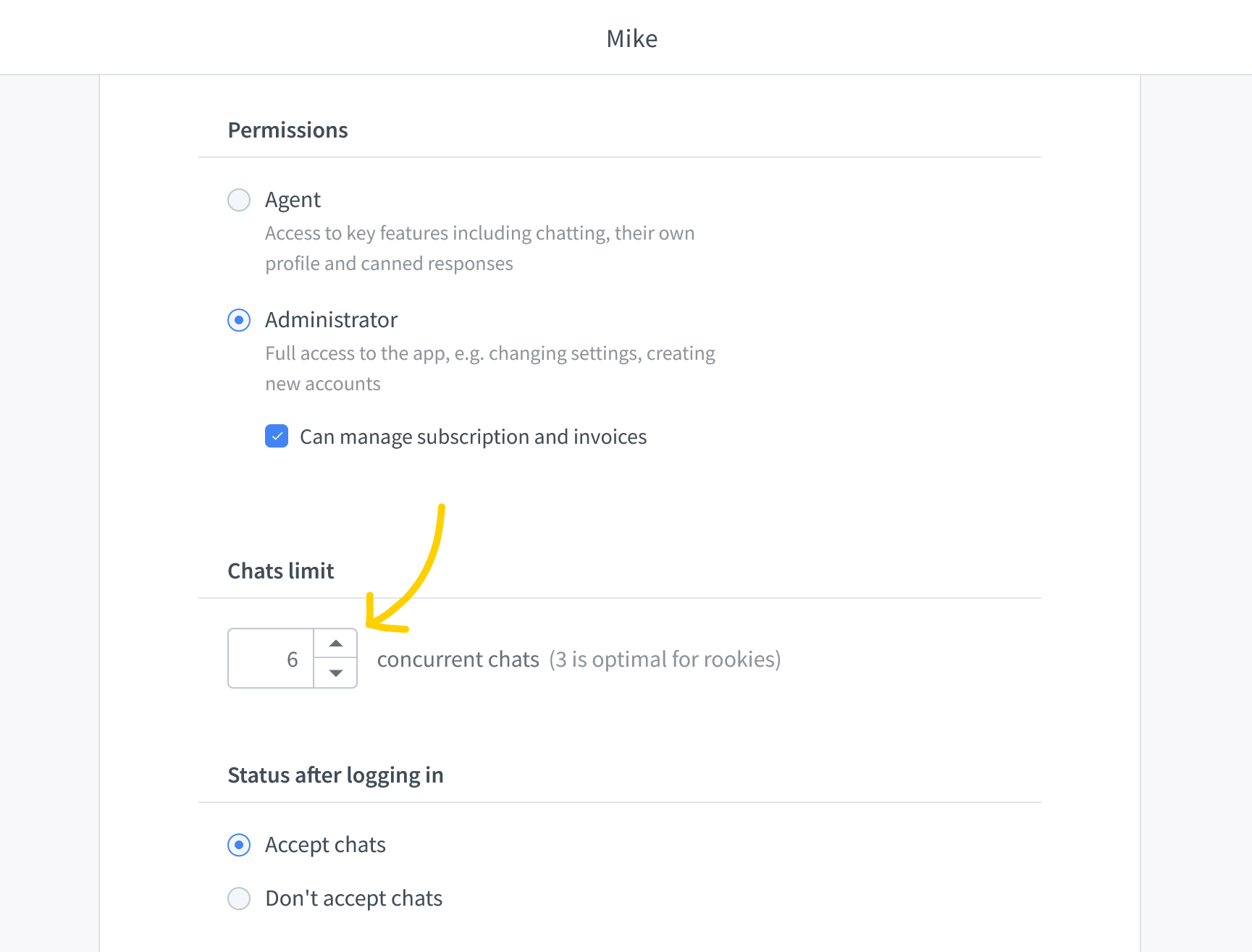
- Click on Save changes to finalize.
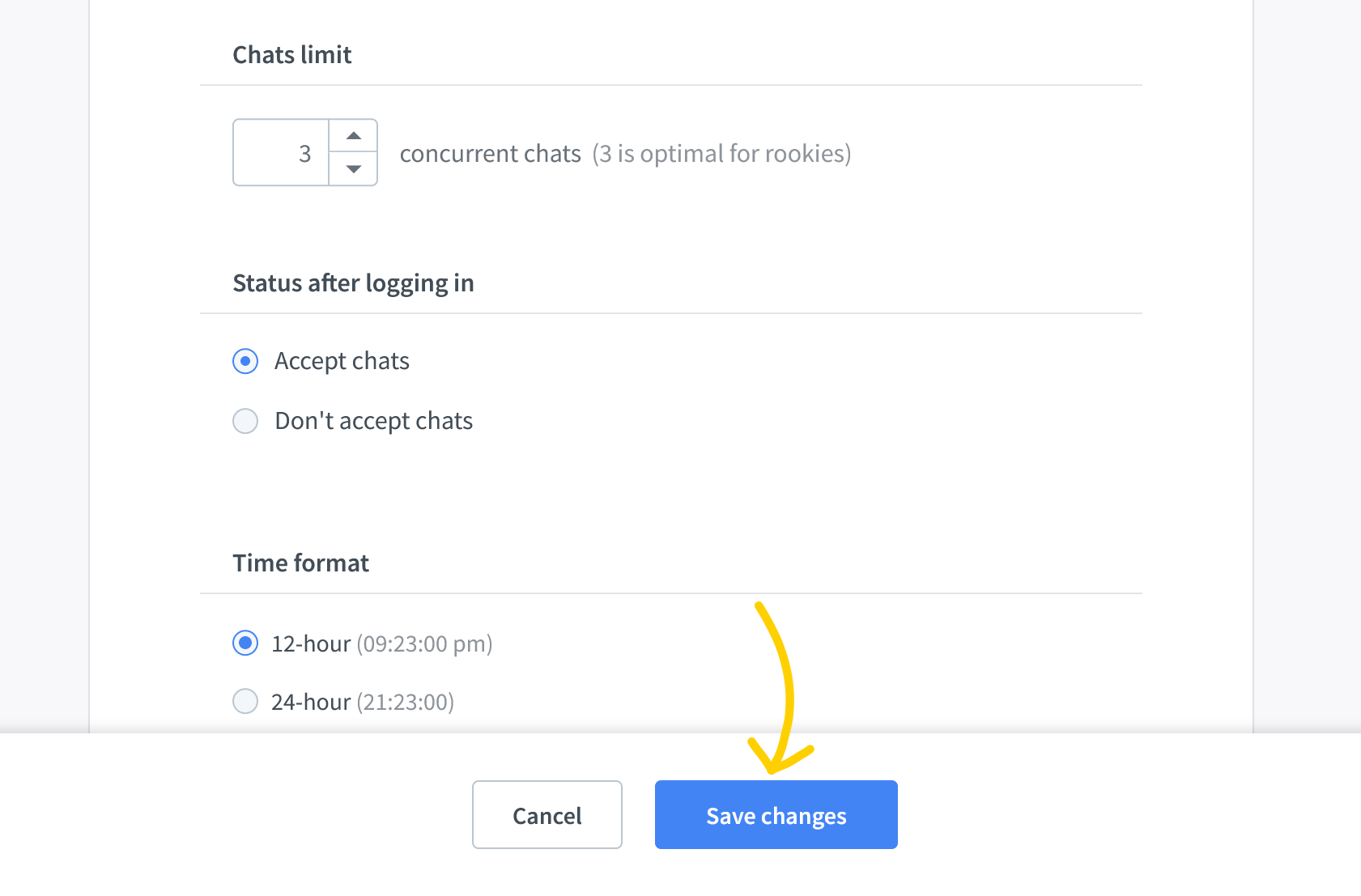
You can repeat this process for all your agents. When the chat limit is reached for all agents who are accepting chats at the time, new visitors will go into the queue.
Manual chat selection
By default, all chats coming from your website are routed to your agents. But you can change it so that all customers land in the queue first and then are picked manually by agents. With manual selection set up, all customers go to the queue after they have started a chat and you will have to pick those chats from the queue manually. See how to turn on manual chat selection.
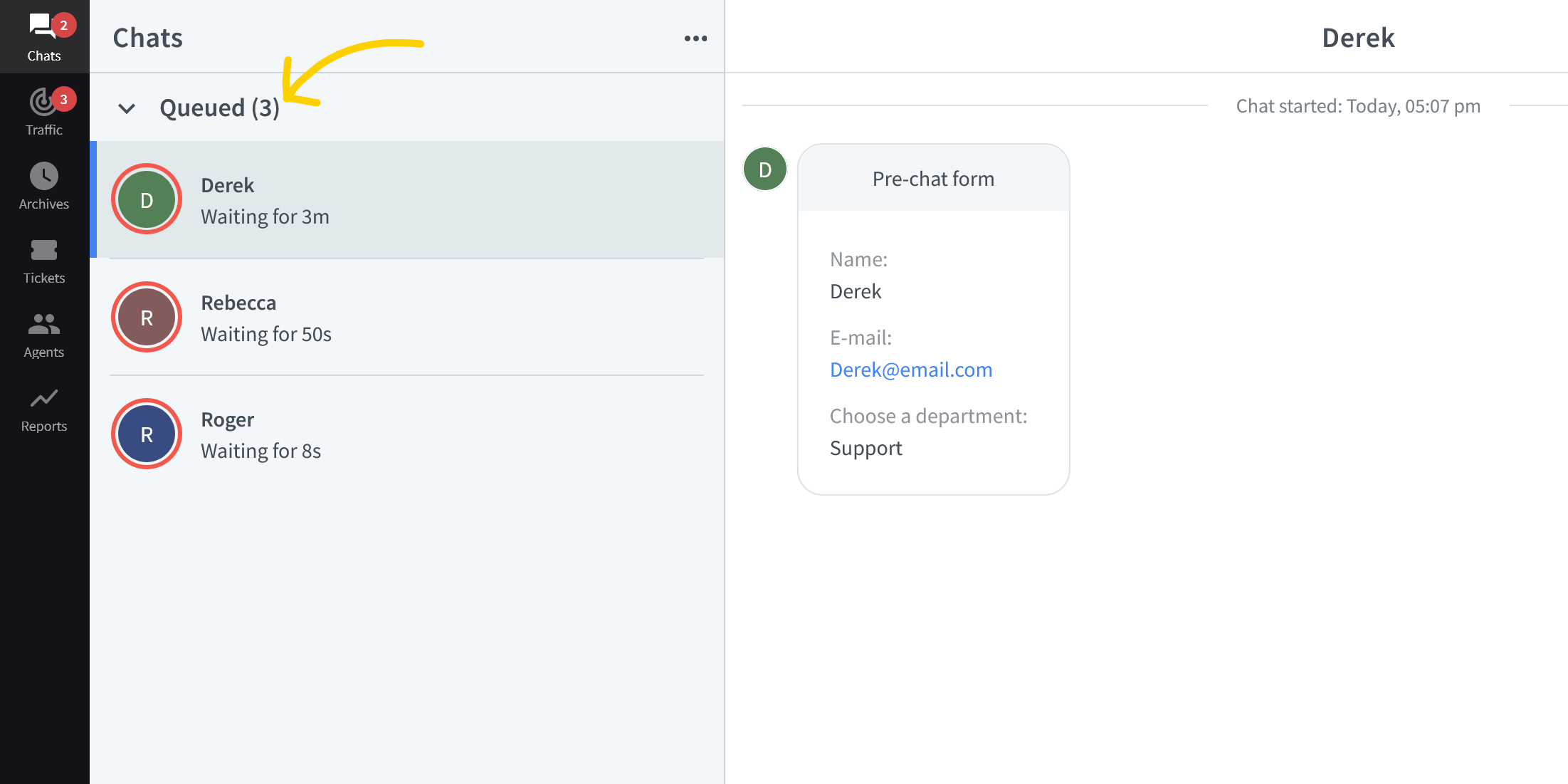
Learn more about chat assignment from this article.
ctrl + alt + J for Windows or
ctrl + ⌥ + J for Mac
Here are all shortcuts explained.
ctrl + alt + J for Windows or
ctrl + ⌥ + J for Mac
Here are all shortcuts explained.
Queued visitors
Queued visitors can send messages just like in a regular chat. They are delivered to the LiveChat app and agents can review them, prioritize and take care of the most urgent issues. Agents can send replies only after assigning queued chats to themselves.
Queued chats behavior
When you select a queued chat from your list, you can see a live feed of messages sent by a visitor.
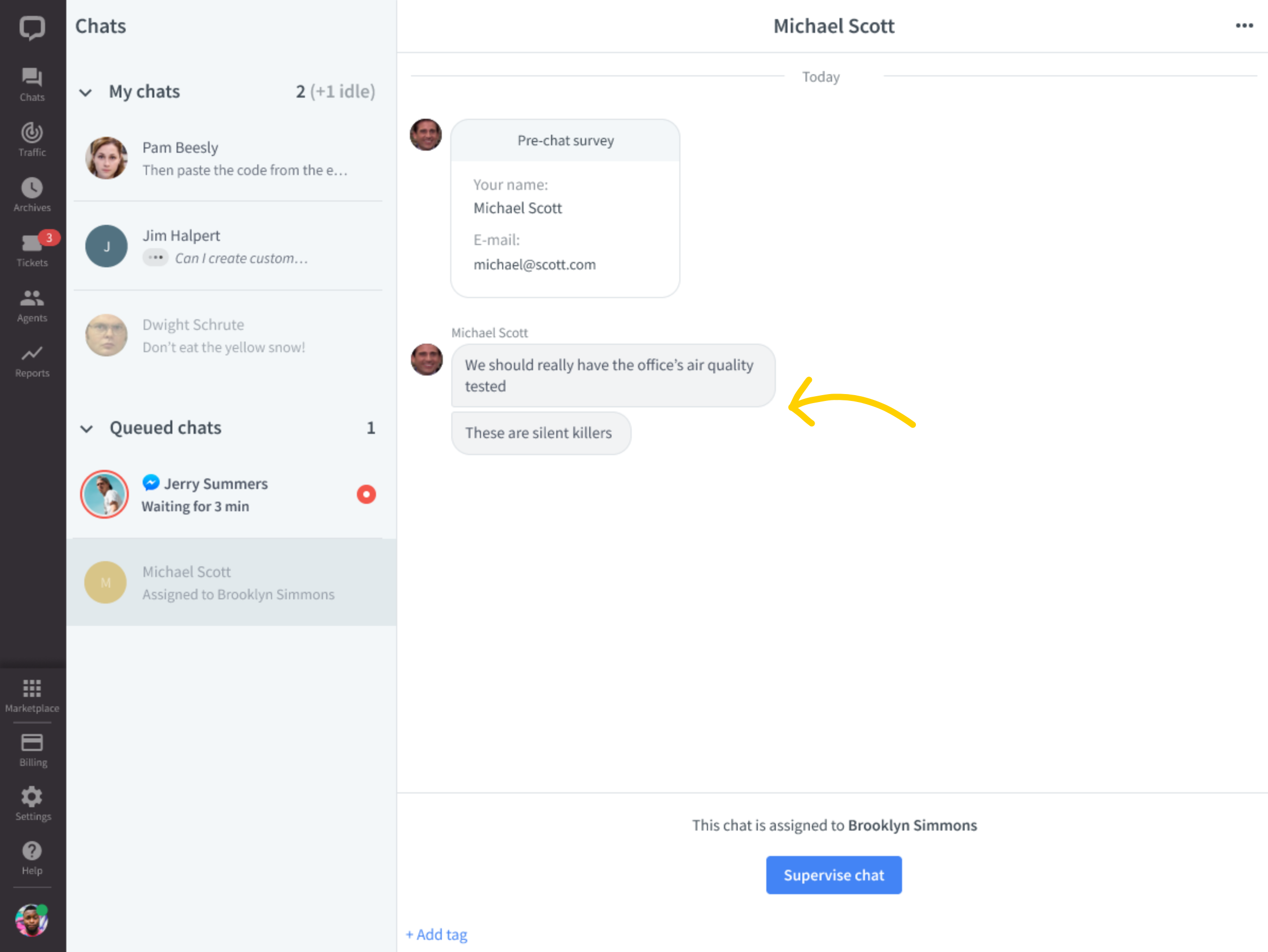
If another agent picks up a chat that you’re following, it will stop displaying new messages. Instead, you’ll see a notification showing which agent took the chat and an option to supervise it. The chat will also appear grayed out on your screen.

If you select another chat from your list at that point, the grayed out chat will disappear from your screen completely.
Following up on messages left by queued visitors
If a visitor sent a message in a queue and left it before reaching an agent, the chat will move from queued to the unassigned section. You can still send a reply in the unassigned chat. It will be delivered to the customer’s email address and it will load in the chat window from the visitors' perspective in case he’ll return to your website. Learn more about the unassigned chats and how you can benefit from them.
Configure the queue form
You can change the message displayed when a customer enters the queue. To do so, follow these steps:
- Log in to LiveChat and go to Settings → Chat surveys & forms → Queued visitor.

- Click on the text area to edit it. Enter your own queue message or tweak the prefabricated one.
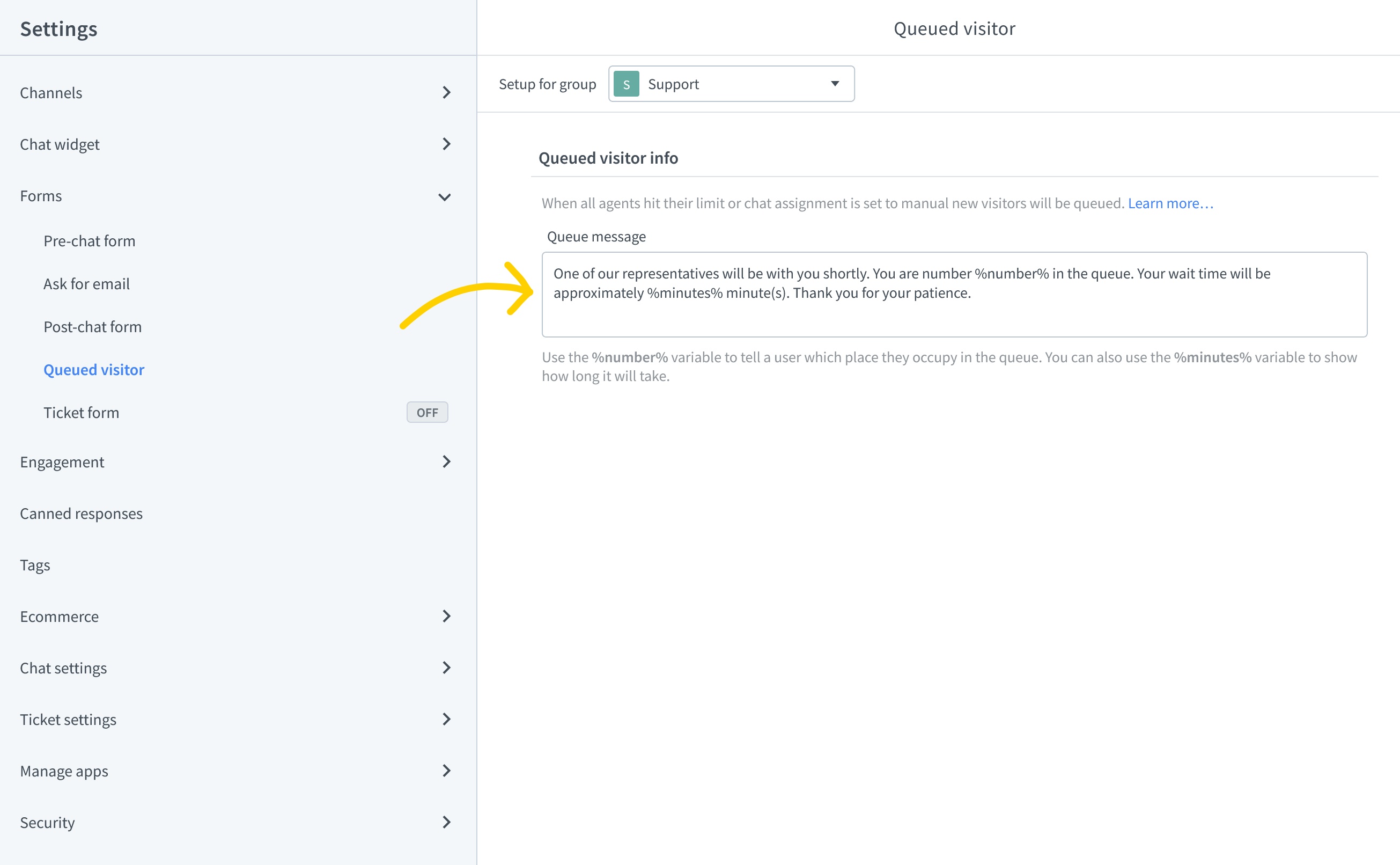
- Click on Save changes to finalize.
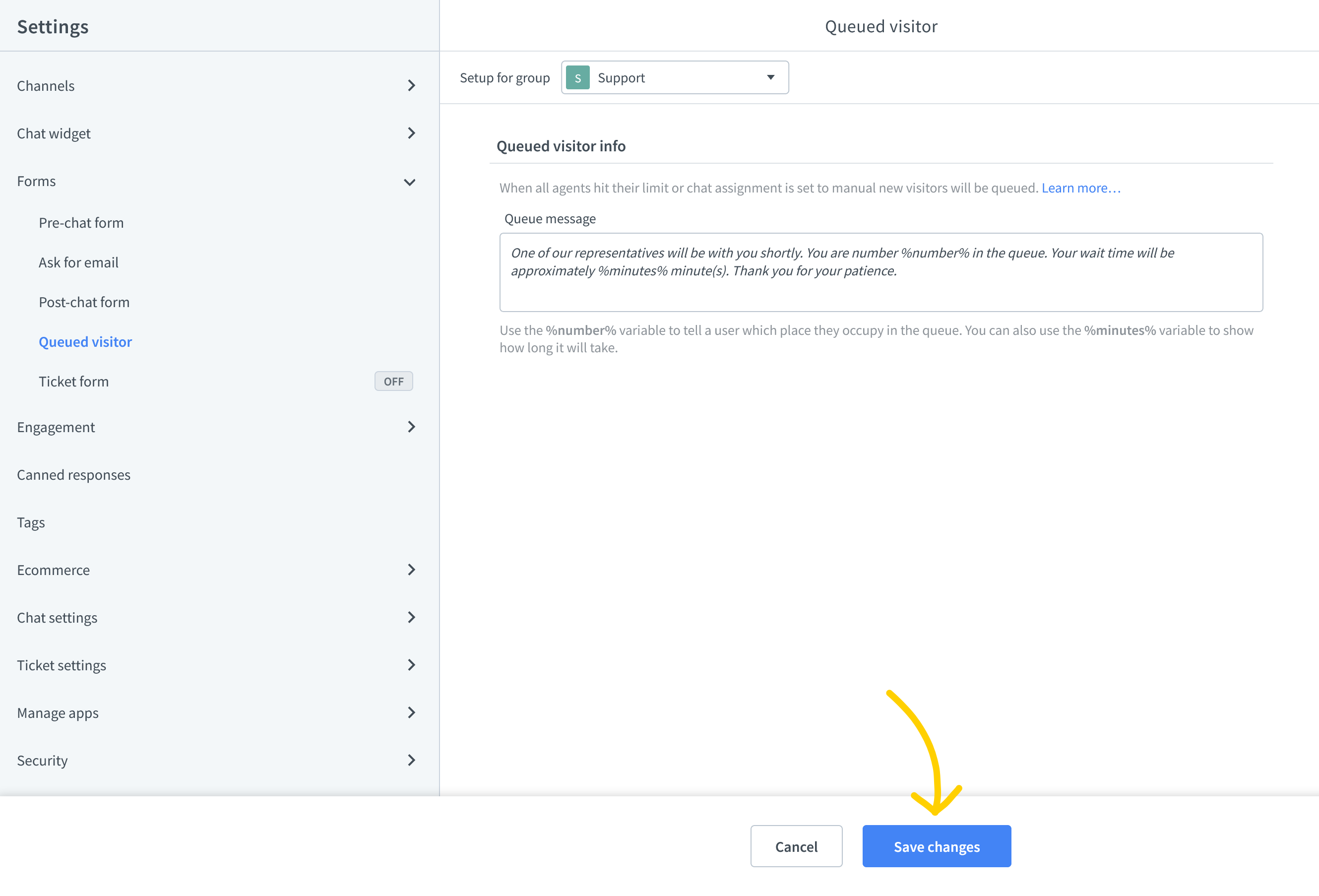
You can use Markdown to format the text in the queue form. See this article for more details.

