Add LiveChat to your store and sell more while talking to your customers. The setup is quick and easy. No programming is required. Just configure the LiveChat module for PrestaShop and the integration process will be complete. You can also download the module here.
The plugin is free to download for the following countries: Australia, Belgium, Canada, Denmark, Finland, France, Luxemburg, the Netherlands, New Zealand, Norway, South Africa, Spain, Sweden, the United Kingdom and the United States.
The plugin is free to download for the following countries: Australia, Belgium, Canada, Denmark, Finland, France, Luxemburg, the Netherlands, New Zealand, Norway, South Africa, Spain, Sweden, the United Kingdom and the United States.
Add LiveChat module to PrestaShop
To add LiveChat to your PrestaShop, follow these steps:
- To begin, log into your PrestaShop Back Office.
- Select Module Catalog under Modules.
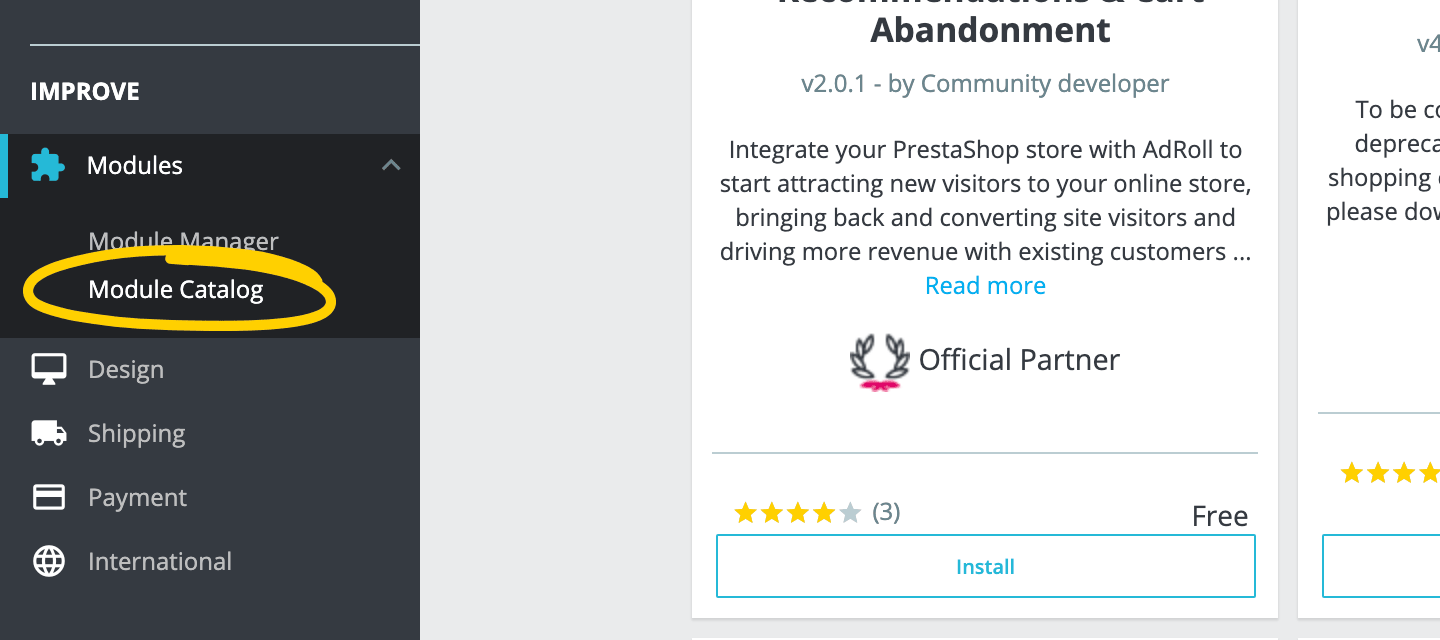
- Use the search bar to find LiveChat.
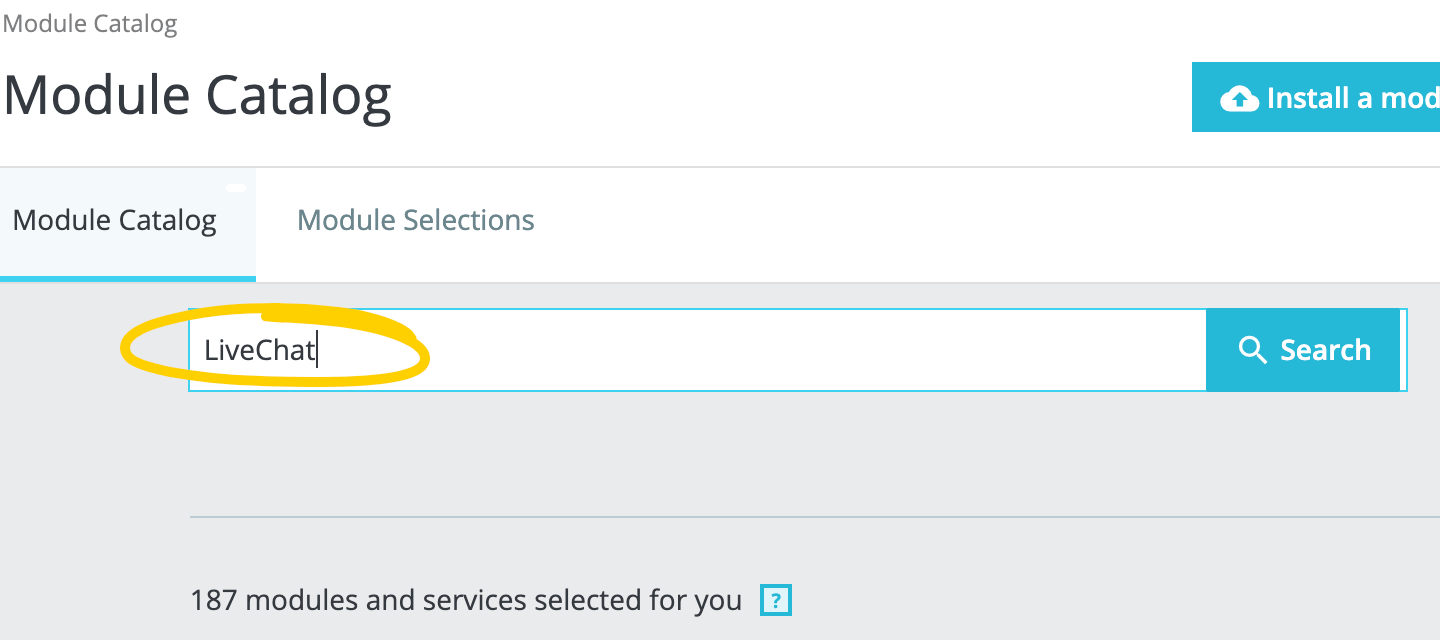
- Click Install then Configure.
- Create a new account or into log your existing LiveChat account.
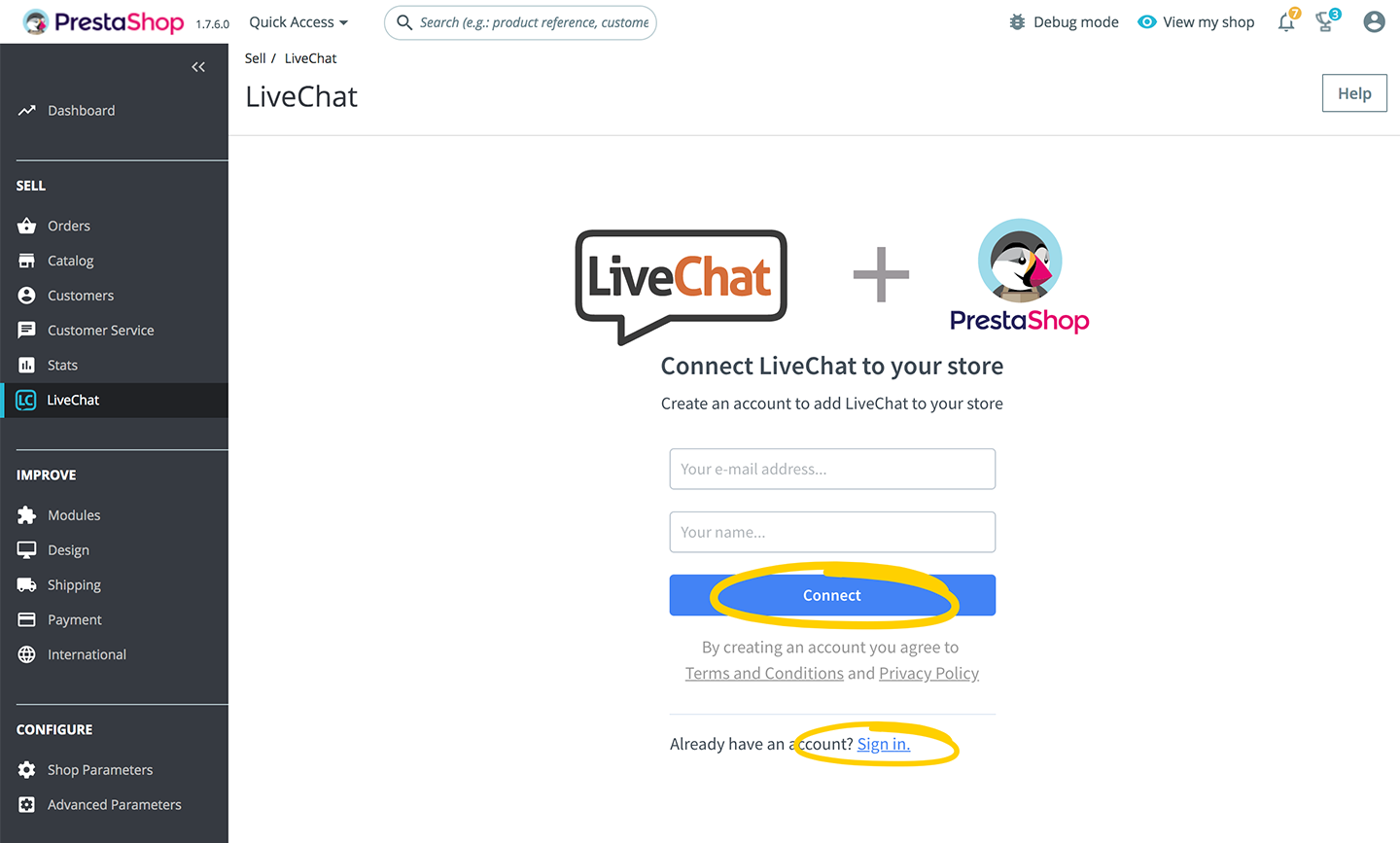
- Once you have completed these steps click Start LiveChat application.
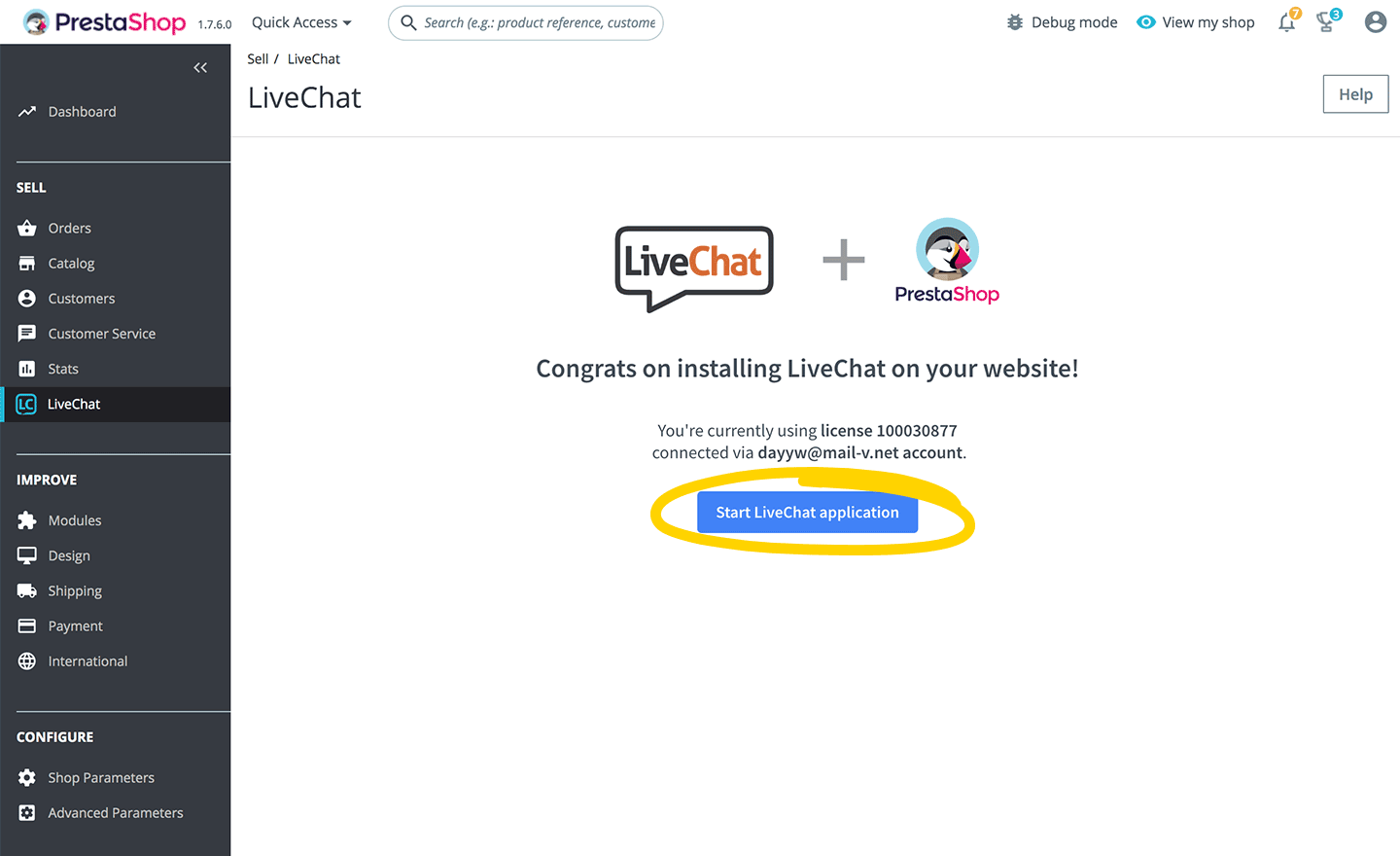
That’s it! The chat widget will look like this on your website.
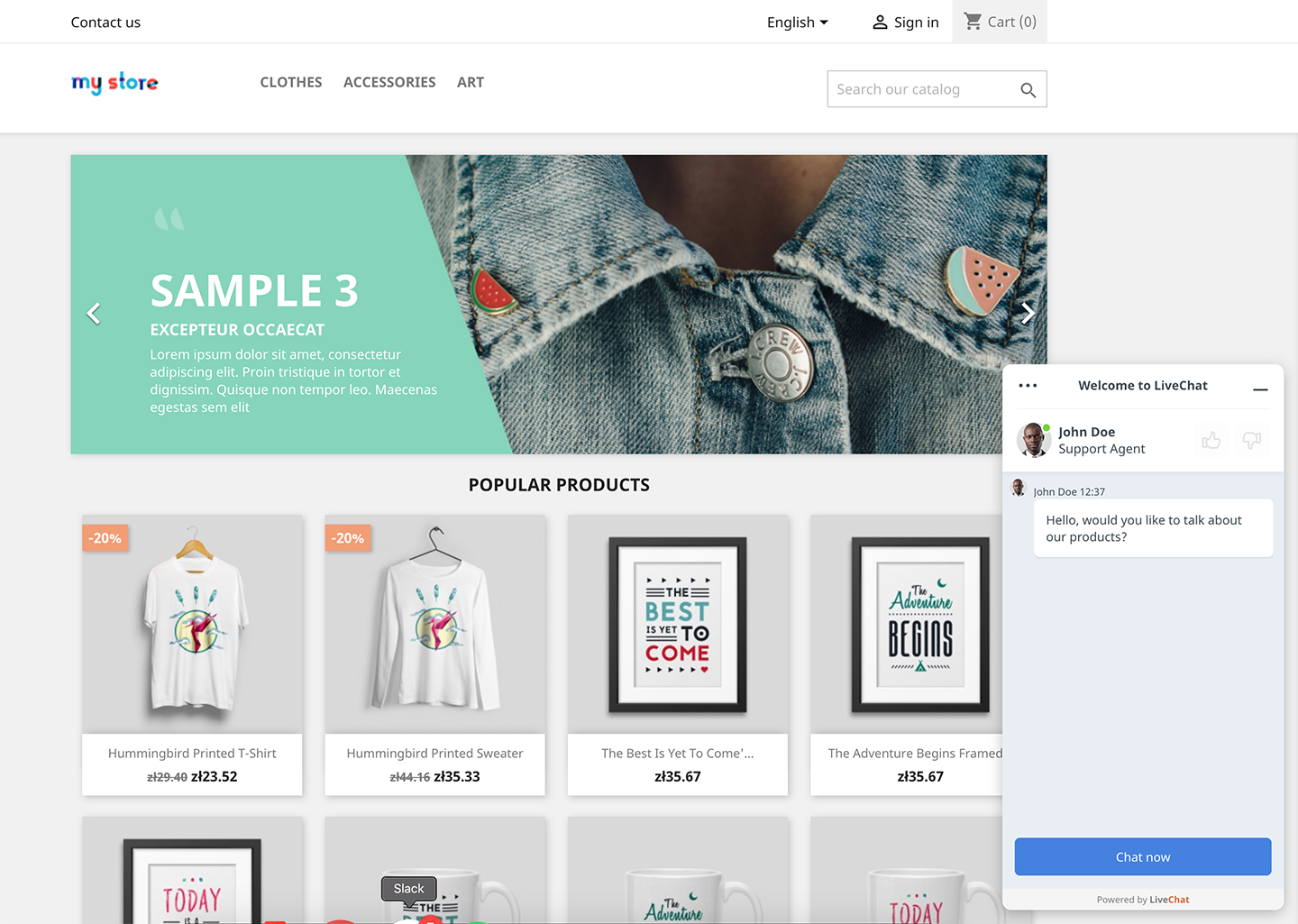
You can use LiveChat from your favorite browser or your desktop thanks to dedicated applications for Windows and Mac.

