There are three roles in LiveChat, each serving a different purpose. You can be either an owner, an administrator or an agent.
Owner
The owner is the person who created the LiveChat license. Owners can control each and every aspect of the license. They can add administrators and agents, change settings, access Reports and Archives. They can also access the Subscription section—change plans, add seats and set up invoices.
There can be only one owner at a time. Ownership can be changed in the Subscription section. When you give up ownership you become an admin.
Administrator
Administrators have access to all features in LiveChat. They can create new accounts, change settings, access Reports, and Archives, as well as chat with customers.
What’s more, they can manage subscription (same as owners). The access to Subscription can be added or removed for each admin separately.
Change permission to access Subscription for administrators
- Go to Agents section and select a teammate you want to change the role for.
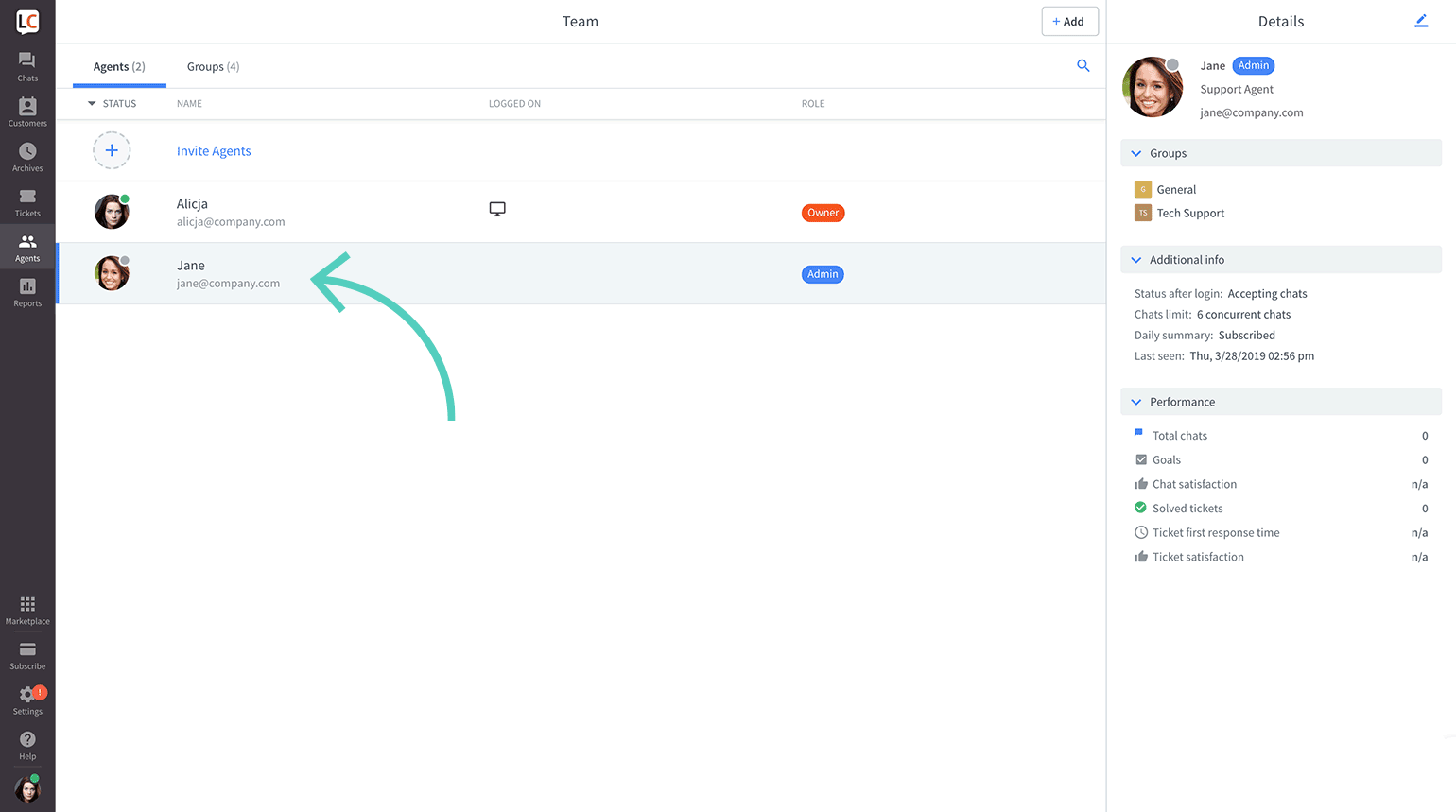
- Click on the pencil icon to edit the profile.
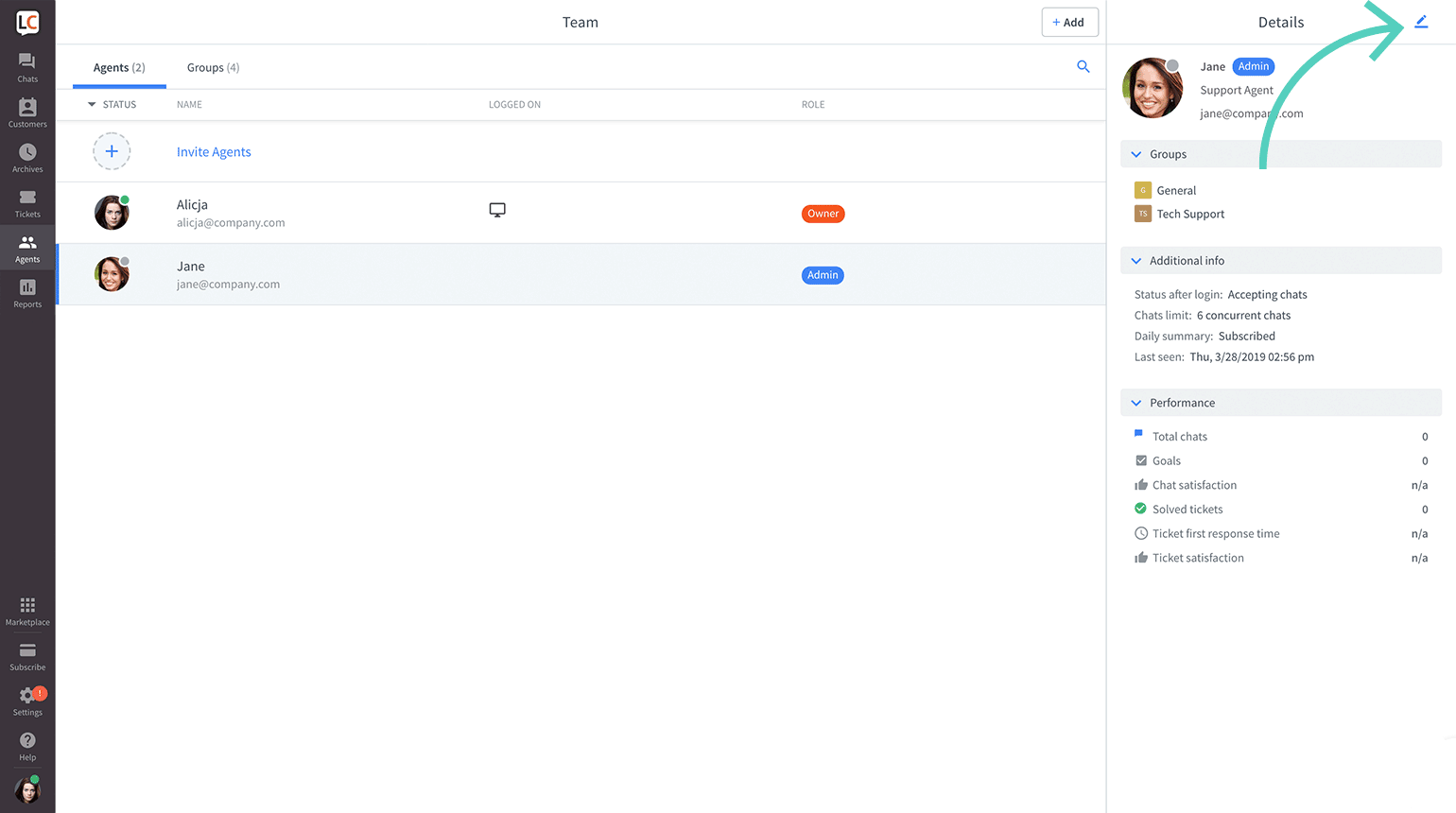
- Scroll down and check the box to add permission and uncheck to remove it.
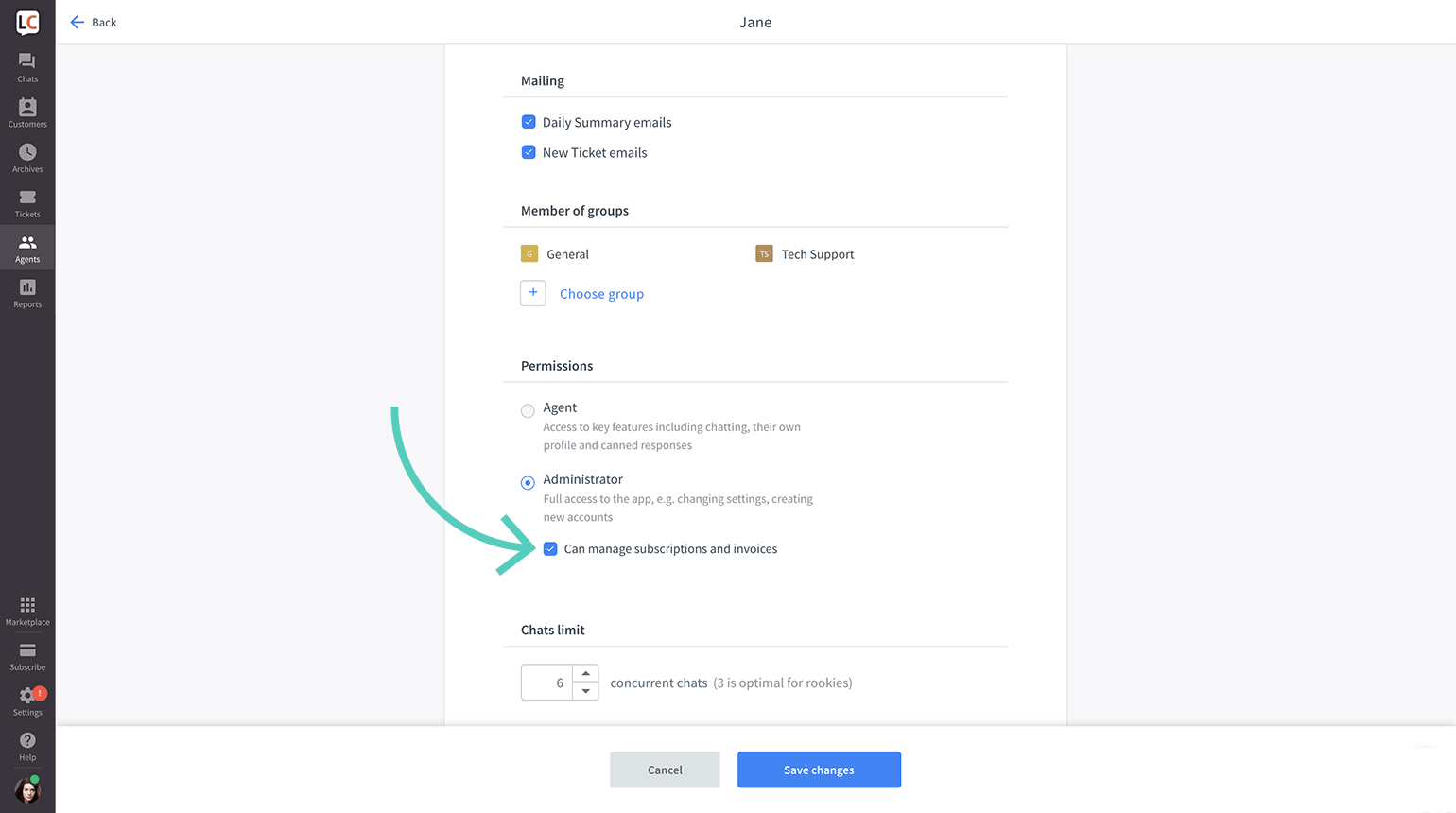
- Click on Save changes.
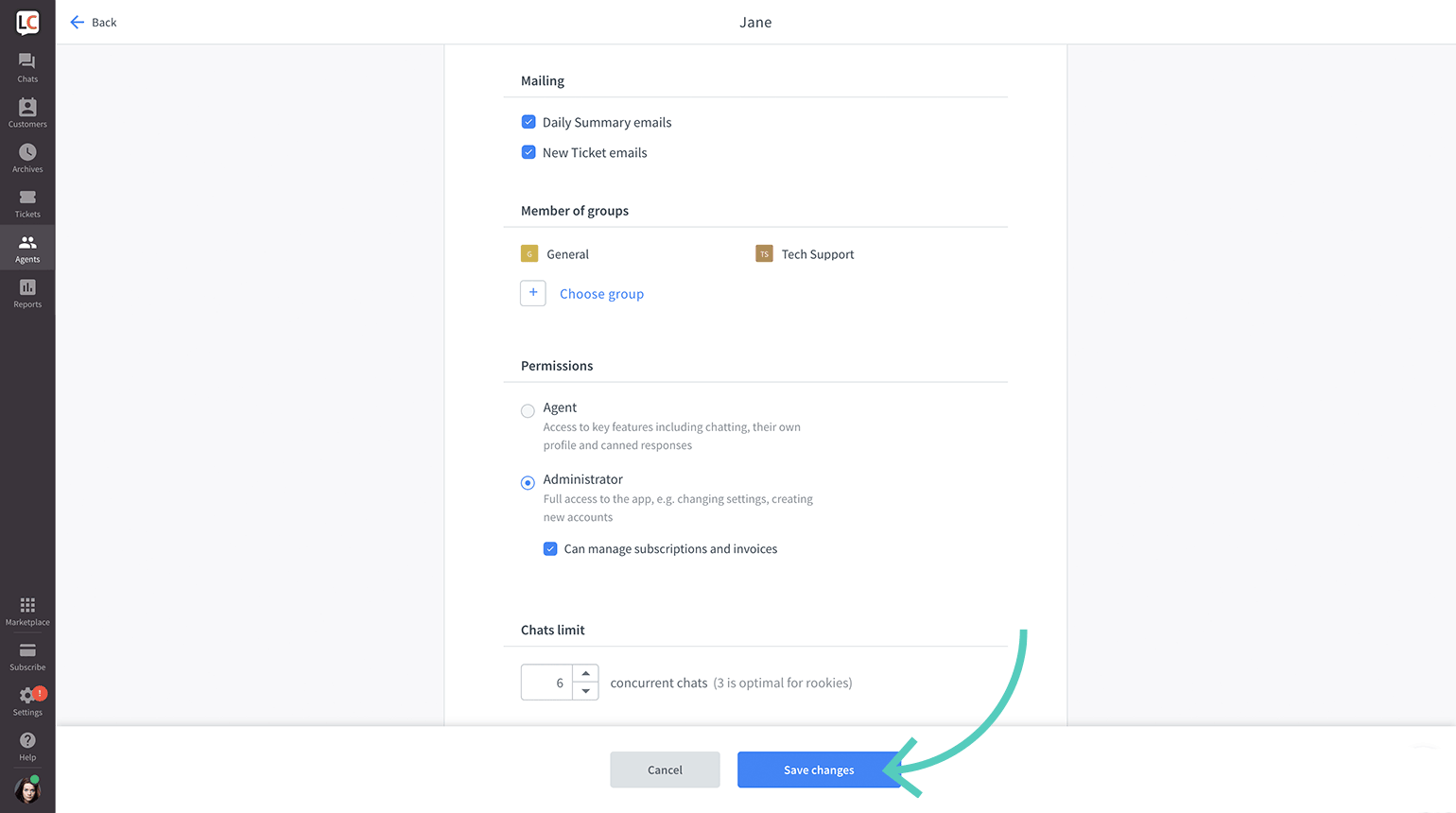
Agent
Agent is the most basic role in a LiveChat license. They can’t change settings, apart from canned responses and tags, and use LiveChat to chat with the customers and supervise chats. They can also see archived chats and Reports.
Change roles
- Go to Agents section and select a teammate you want to change the role for.
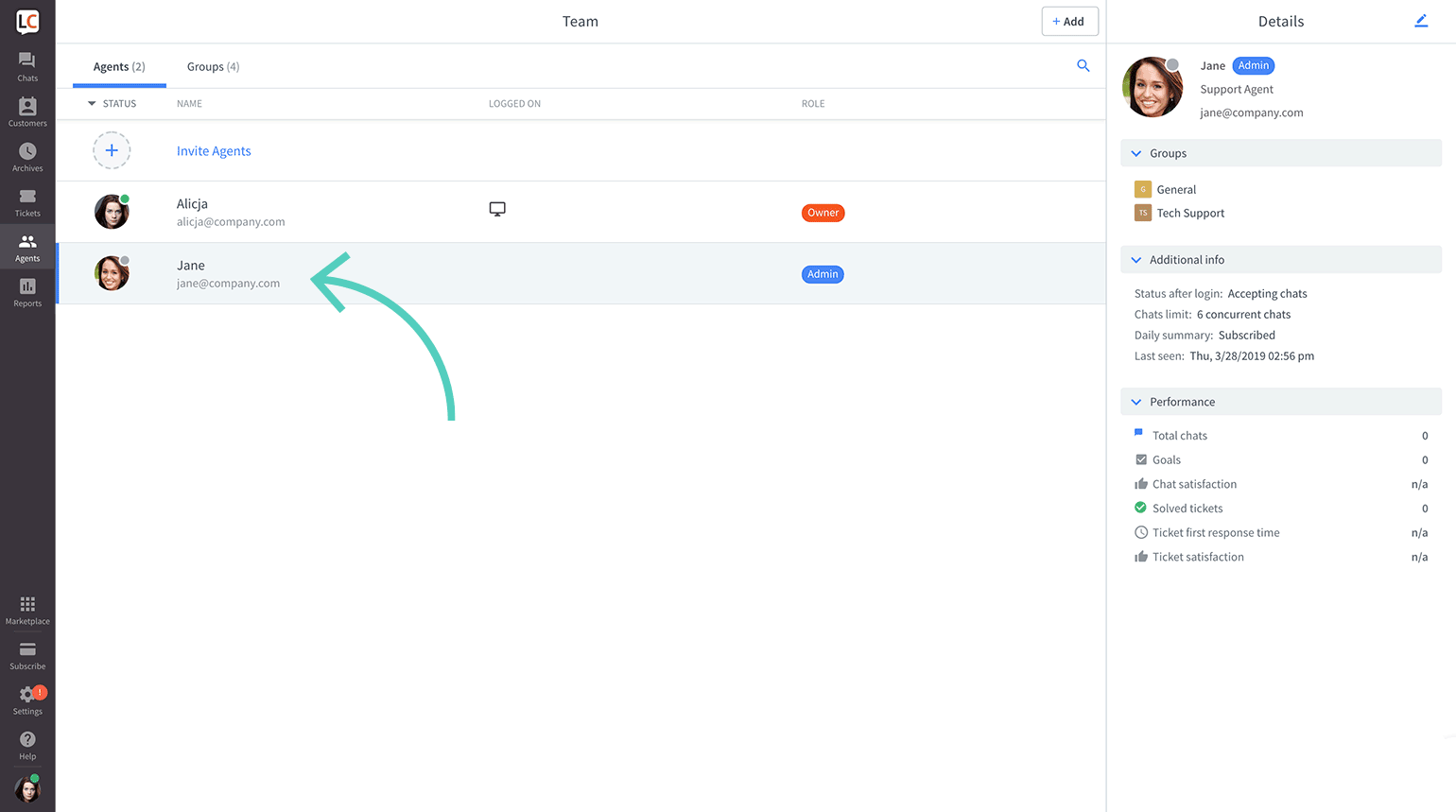
- Click on the pencil icon to edit the profile
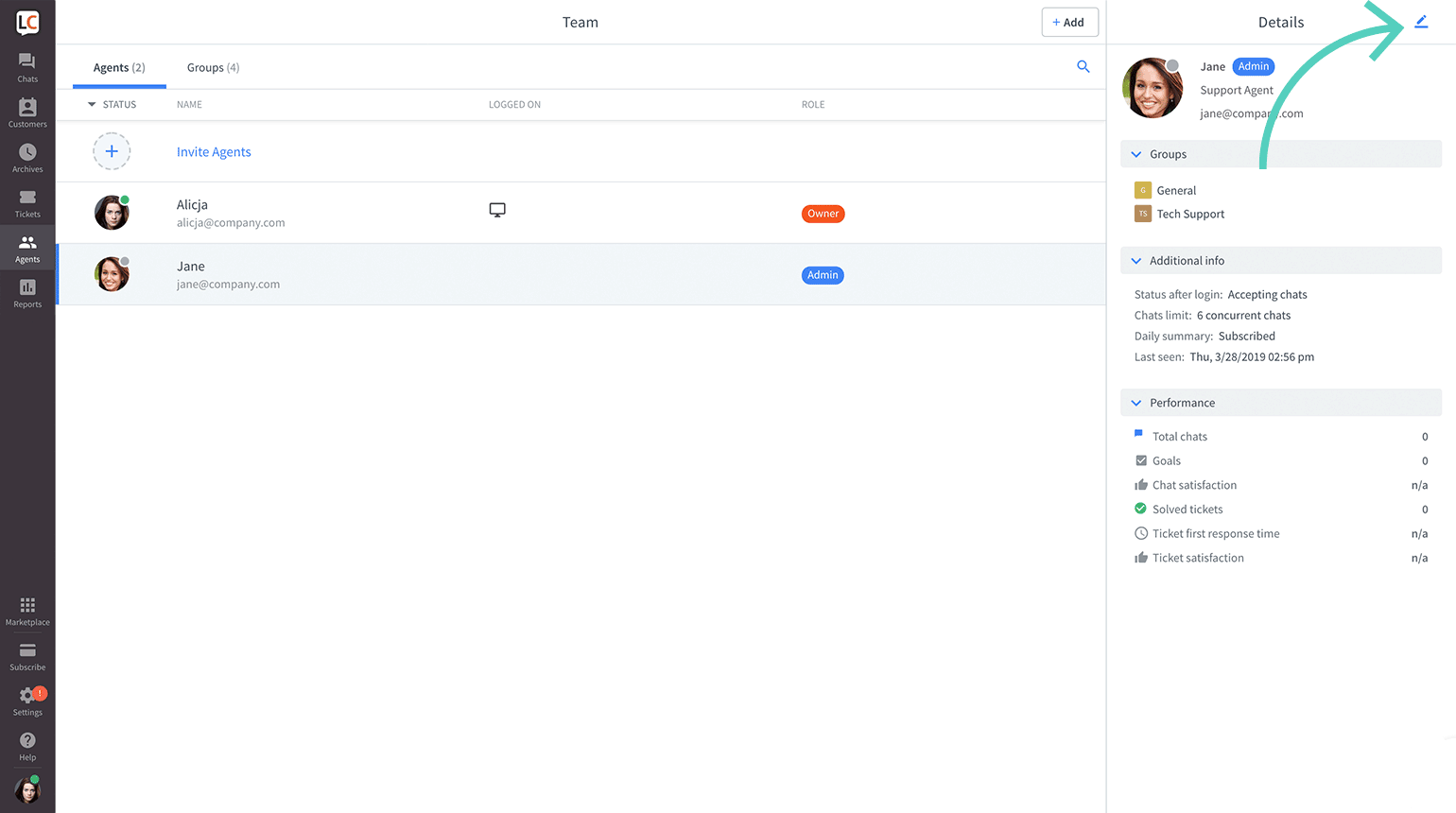
- Scroll down and check the radio button next to the role you want to choose.
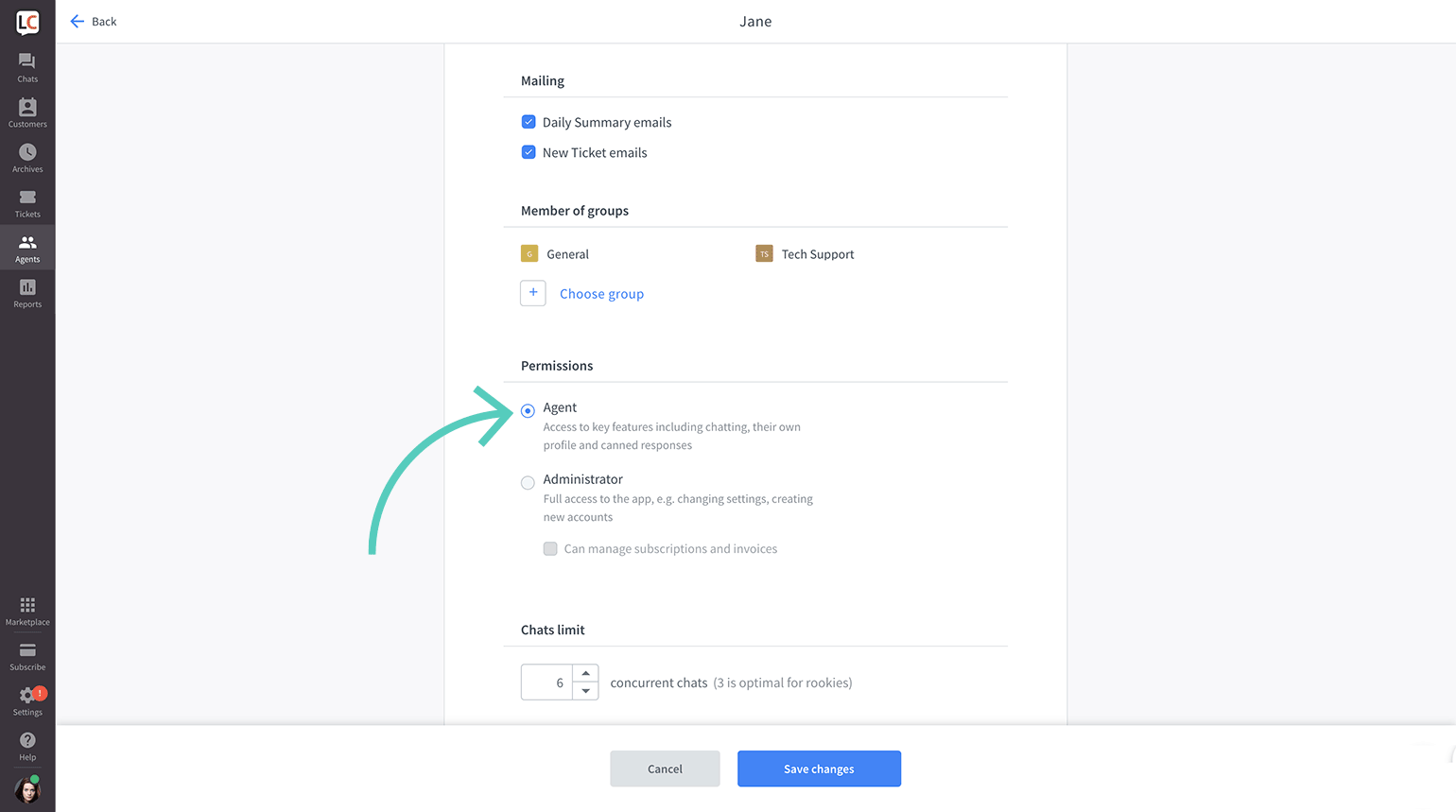
- Click on Save changes.
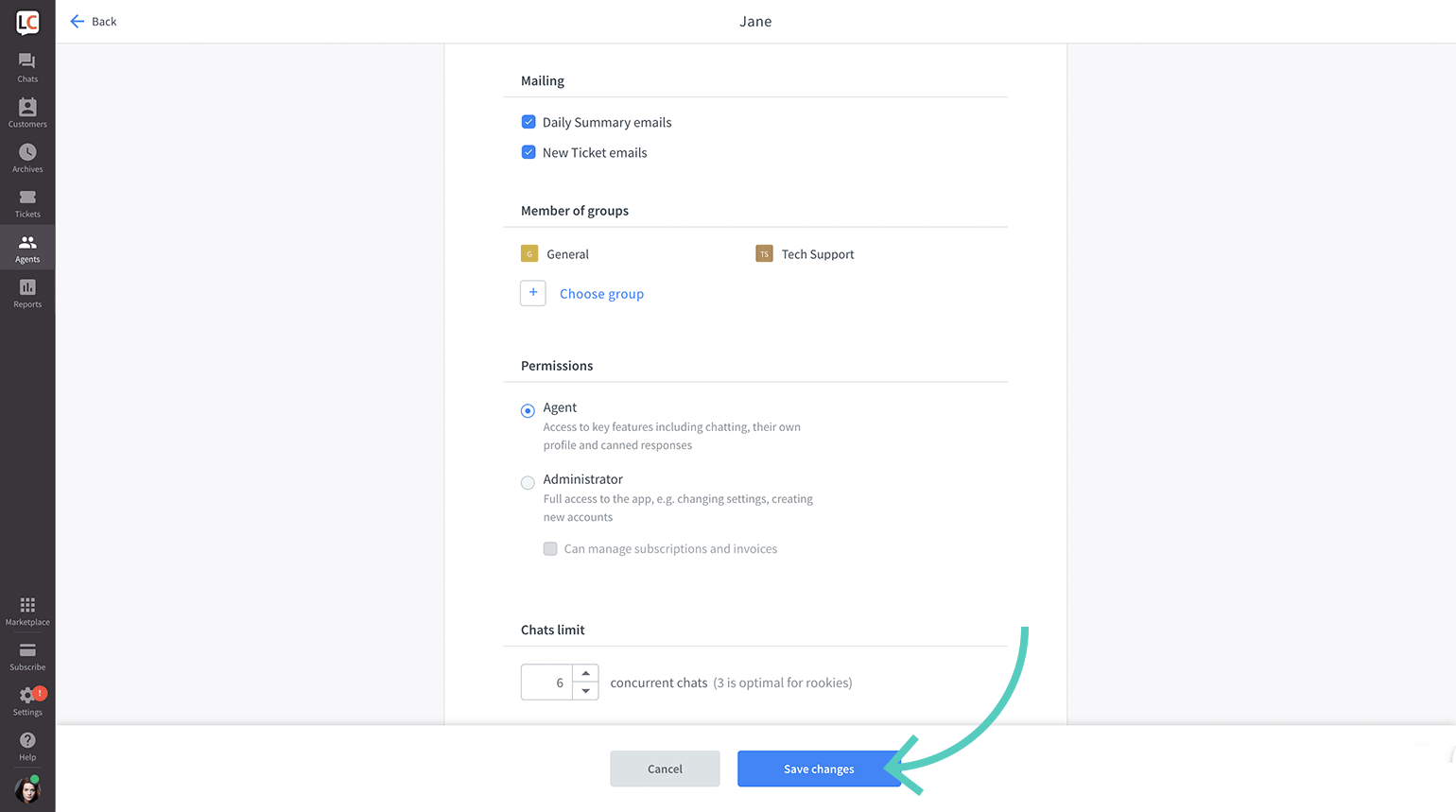
Roles and Groups
Admin and Owner
Admins and owner have access to archives, reports, and settings of all groups, including the ones they are not assigned to.
However, they can only accept chats and check traffic section data of groups they are assigned to.
Agent
Agents have access to reports, archives, and settings of groups they are assigned to.
They can accept chats and check traffic section data of groups they are assigned to.

