This article will tell you:
- What network issues may occur and what do the network error messages mean
- What can you do in this case
- What data will be needed to fully diagnose this problem and how to gather such data
Reconnecting and other network error messages in your LiveChat app
Whenever you see “Reconnecting” alert in the agent’s panel, you probably think “Why is that here? I can open other websites and run other apps without problems, so something must be wrong with LiveChat…” and you are not sure what to do about it. A “Reconnecting” notification shows up whenever there is an issue related to the Internet connection, but don’t worry! Our support heroes are there to help you determine precisely where the issue is located and what can be done to solve it. This article will explain what lies behind this enigmatic notification and how to gather data that will allow us to diagnose it.
How network issues may look like?
Let’s start with the notification itself. It says “Reconnecting” - it means that our application is trying to reestablish the connection between you and our servers. Our admins are doing everything to maintain the 99.99% upkeep – still, this 0,01% may affect you. We have scheduled servers restarts to keep everything fresh and during these restarts you may see the ‘Reconnecting’ message pop-up, but it shouldn’t last long. Also, it shouldn’t stop any chat, and usually it’s nothing to worry about. The problem emerges if you see it for longer than a minute or two and this is the moment when you can start collecting data that will help us diagnosing this issue. But don’t worry! Except for other problems, we are here to help you with this process as well.
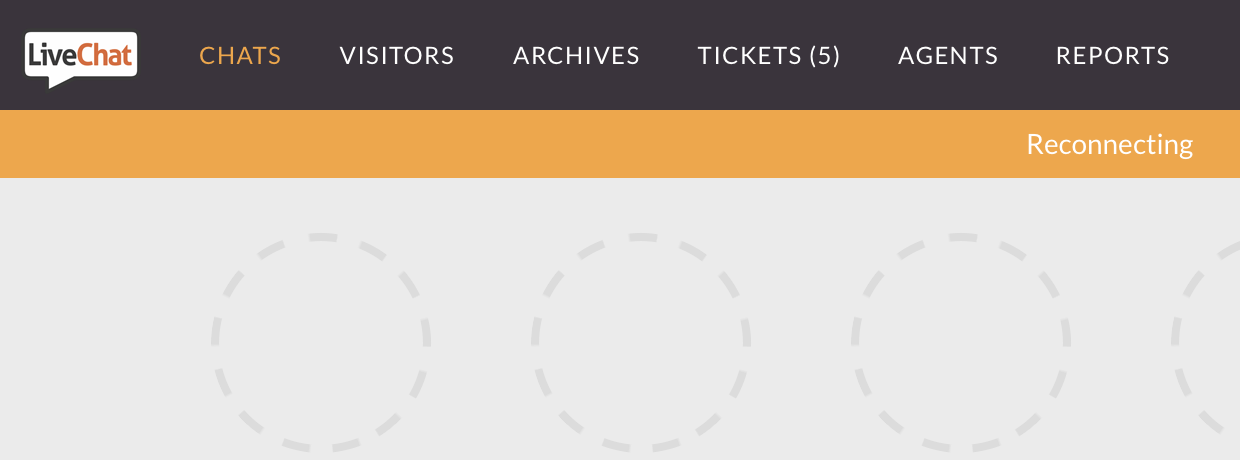
Beside the ‘Reconnecting’ message, it may also happen that your Web application or Desktop app is not loading. For web application you may see just a blank page or loading animation - even after checking it in incognito mode. Desktop app can get stuck on loading and show an empty space instead of the app’s content. If you tried to reinstall the application and it didn’t work - it also points to issues with the Internet connection.
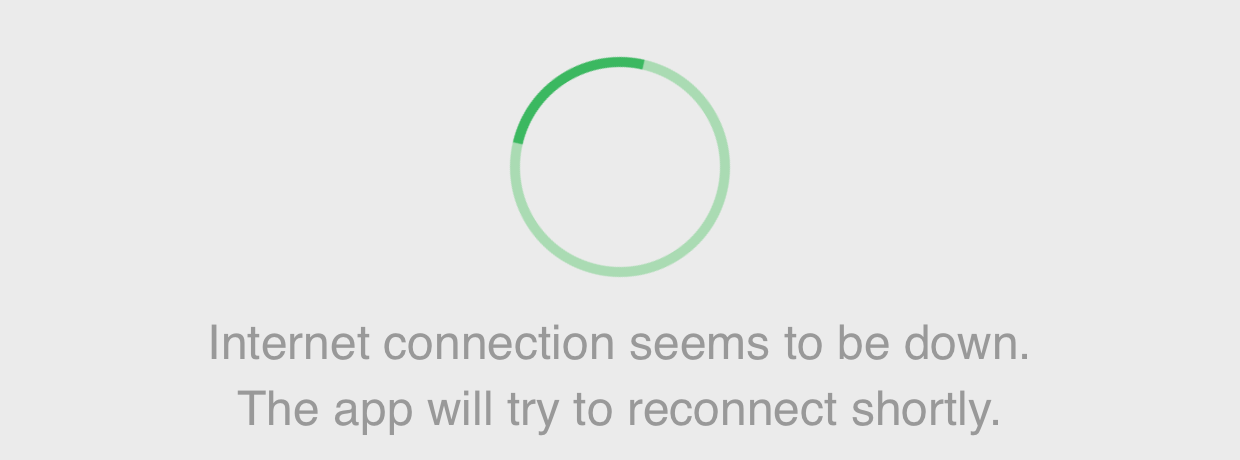
How to collect the necessary data?
We prepared a procedure of gathering data that we will need to diagnose network issues and, when it comes to them, the most important thing is how fast you react. It’s not possible for us to check what was wrong with the connection (when it isn’t on our end) if you experienced any of mentioned issues a few hours prior to notifying us about the problem, but we are able to check it when you are experiencing it while chatting with us. To check it, we will need the following information.
- Firstly, open a Command Prompt in your Windows or Terminal in your MacOS. Command prompt can be opened by pressing Windows button + S on your keyboard and searching for cmd.
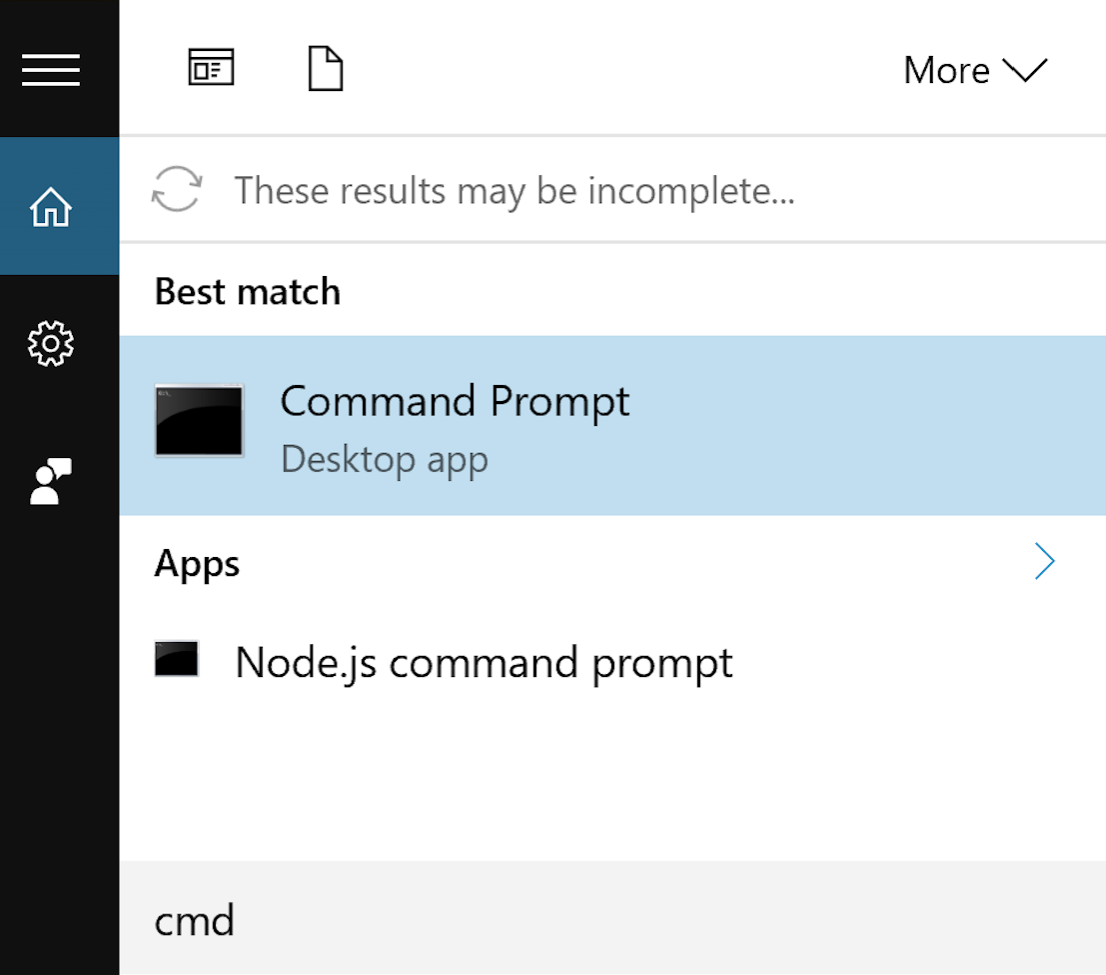
- To open terminal in your Mac, simply use a combination of cmd + space on your keyboard and search for Terminal application.
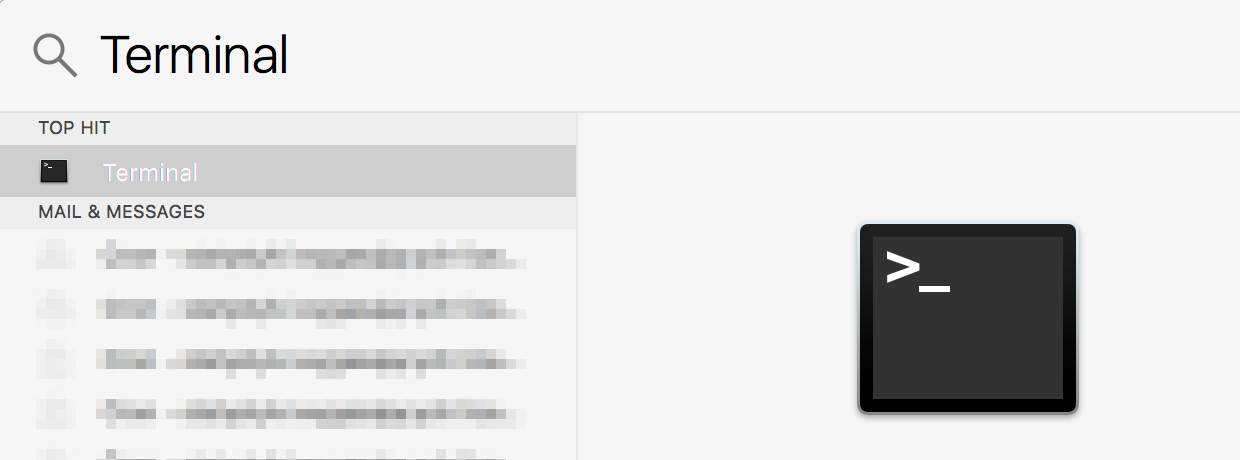
- After opening command prompt or terminal, type the following commands and press enter:
ping my.livechatinc.com -n 20 for Windows:
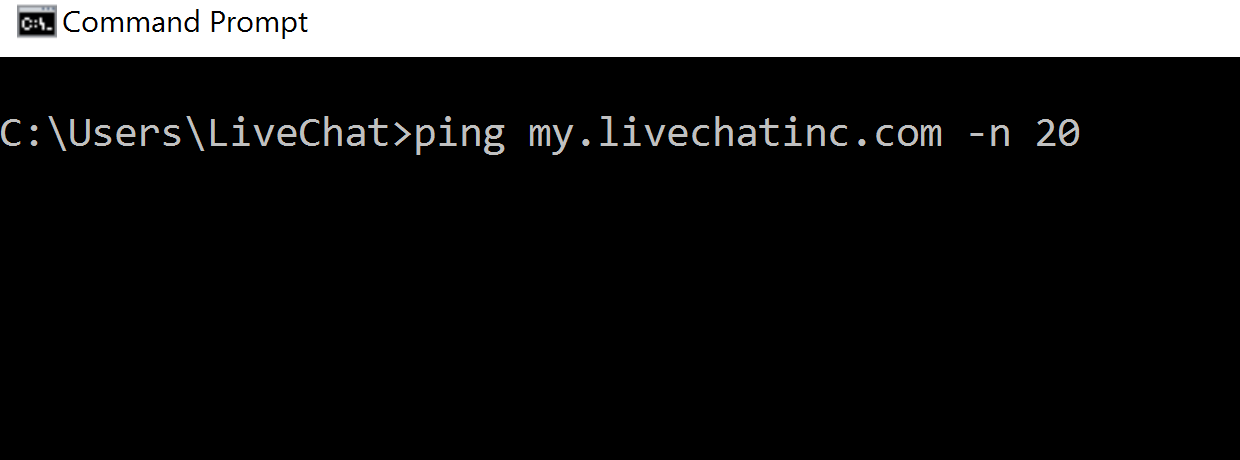
ping -c 20 my.livechatinc.com for Mac
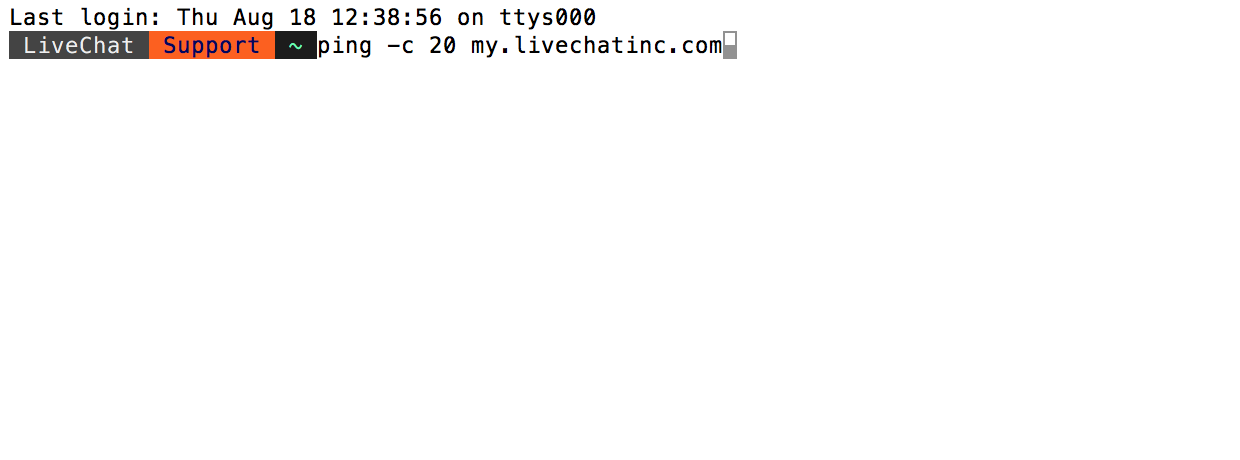
- After providing the command, press enter and you should be prompted with the ping results:
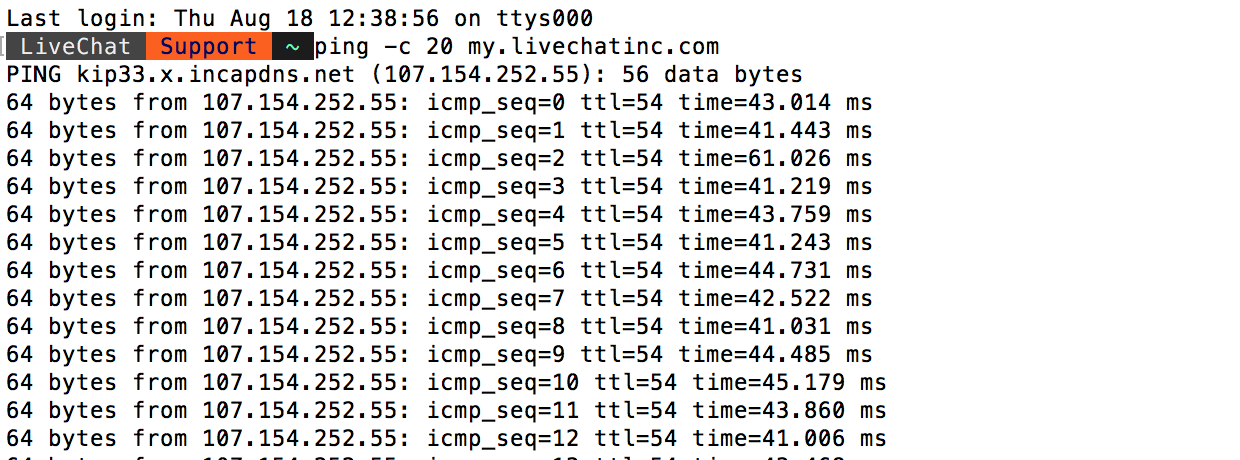
What data we will need exactly?
Now, when you know how to use the Command Prompt at Windows and Terminal on MacOS, take a look at the list of commands that we will require to properly diagnose the issues with the connectivity. It may look like a lot of data that need to be gathered, but don’t worry - if you come to our support before checking the connection, our agents will guide you on which commands you should test on your computer.
- When using Windows:
ping my.livechatinc.com -n 200
ping cdn.livechatinc.com -n 200
ping secure.livechatinc.com -n 200
ping api.livechatinc.com -n 200
tracert my.livechatinc.com
tracert cdn.livechatinc.com
tracert secure.livechatinc.com
tracert secure-lc.livechatinc.com
tracert api.livechatinc.com
nslookup my.livechatinc.com
nslookup cdn.livechatinc.com
nslookup secure.livechatinc.com
nslookup api.livechatinc.com
- When using Mac:
ping -c 200 my.livechatinc.com
ping -c 200 cdn.livechatinc.com
ping -c 200 secure.livechatinc.com
ping -c 200 api.livechatinc.com
traceroute my.livechatinc.com
traceroute cdn.livechatinc.com
traceroute secure.livechatinc.com
traceroute secure-lc.livechatinc.com
traceroute api.livechatinc.com
host my.livechatinc.com
host cdn.livechatinc.com
host secure.livechatinc.com
host api.livechatinc.com

